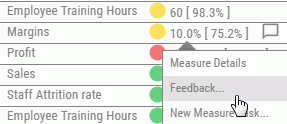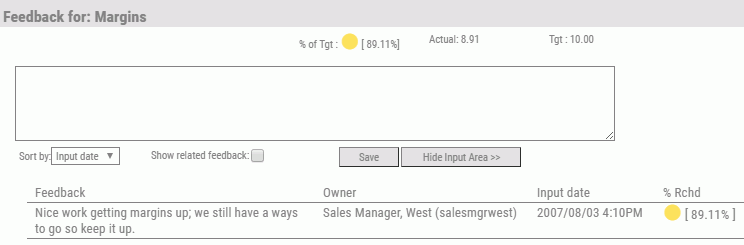|
How to: |
Feedback blogging enables you to instantly enter feedback comments about a measure, and the associated objective, for which you have responsibility. Each instance of feedback is stored and tracked by user and provides valuable data including Owner ID, the date and time the feedback was entered, percent achieved, and indicator color at the time of input.
If feedback has been entered, a feedback icon appears on the reports and views associated with the measure, and on the Strategy Map above the associated objective. Hover the mouse over the feedback icon to display the most recent feedback. If you click the icon, you can add new feedback, view related feedback entered by others, and edit any existing feedback that you recently added.
The following is an example of viewing feedback by hovering over a feedback icon on a report.
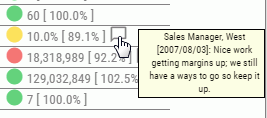
The following is an example of viewing feedback by hovering over a feedback icon on the Strategy Map.