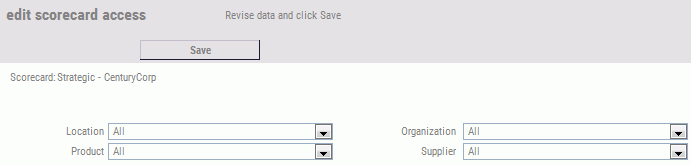For each scorecard in PMF, you can set scorecard-specific
data access security by changing the default dimensional levels
of measure data to which the scorecard has access. Granting users
access to view a particular scorecard automatically allows them to
view its measures dimensionally, as appropriate for that scorecard. You can either define access to levels of dimensionality
by owner or set scorecard-specific data access. Using one method
overrides the other. For more information about owner-based data
access, see Setting Measure Access for Users (Owners).
Before you can set scorecard-specific data access security, you
must change Access Security in the Security panel on the Settings
menu to S (Scorecard) from the default of O (Off). Setting scorecard-specific
data access provides each owner, who has read access or higher for
a scorecard, access to all of the measure values at the dimensional
levels that the scorecard is set to access.
Note: If a particular measure has row-level security turned
off, it will not be filtered for scorecard-specific data access.
For more information, see Excluding a Measure Series From Access Security.
Scorecard-specific data access security overrides global access
security, which determines access to dimensional levels by owner
instead of scorecard.
Note: Global (owner-based) data access security is set
by changing Access Security to G (Global) in the Security panel
on the Settings menu.