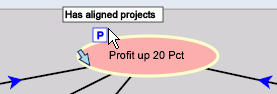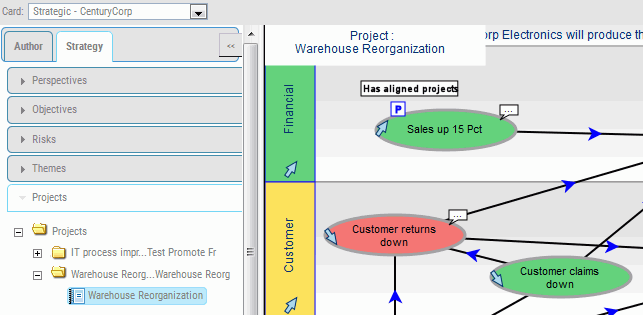|
How to: |
You can link projects and processes to objectives using the PMF Strategy Map, which displays all of the objectives for a selected scorecard. Since objectives represent goals, linking projects and processes to your goals is a valuable analytical process.
If a project is linked to an objective, the Strategy Map displays
a Project icon ![]() above the objective, as shown in the following image.
above the objective, as shown in the following image.