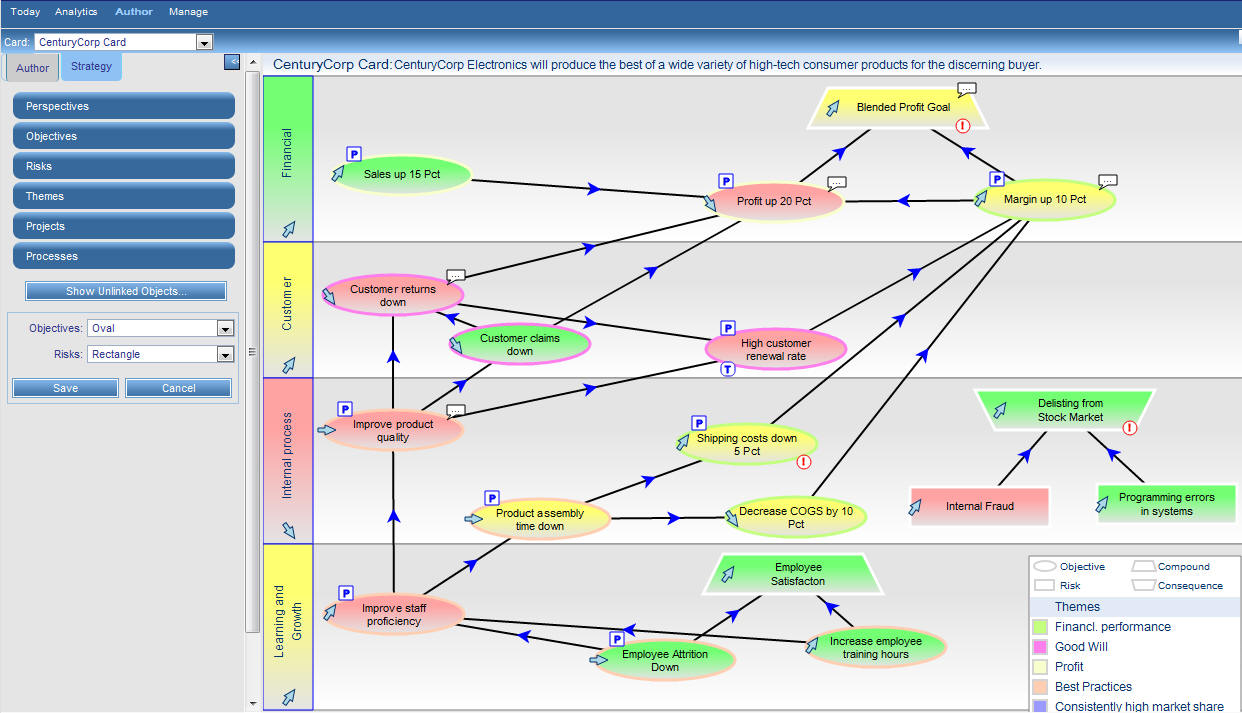The Author and Strategy subtabs provide authors with
all the capabilities you need to author PMF applications.
x
The Author tab allows staff members that have authoring
responsibilities to add, edit, and delete information for scorecards,
measures (loaded, user-entered), objectives, risks, projects, and
processes. It also provides two wizards to streamline the creation
of scorecards and measures.
The left pane of the Author tab contains a drop-down menu at
the top for selecting the desired scorecard, and a series of panel
buttons below for selecting and modifying components associated
with that scorecard.
x
Reference: Navigating Through Objectives and Measures Within Scorecards
Use
the following methods to access components in the Author tab:
- Use the panel
buttons in the left pane of the Author tab to select a desired component.
- Use the Scorecard
tree structure that descends through the components of a scorecard.
In the case of the CenturyCorp Card scorecard, you can expand the
tree structure to navigate through, or select, Perspectives or Themes,
and then navigate through, or select, Objectives, which contain
Measures, Projects, and Processes you can select.
The following
navigational aides will help you in the scorecard tree:
- To expand or
collapse portions of a scorecard tree structure, click a plus or
minus sign to the left of a folder (or select an open or closed
folder icon).
- To access the
proper panel to edit or create a component, select an item within the
Perspectives, Themes, Objectives, Measures, Projects, or Processes folders.
x
The Strategy subtab allows you to build Strategy Maps,
and drag and drop graphics on the map.
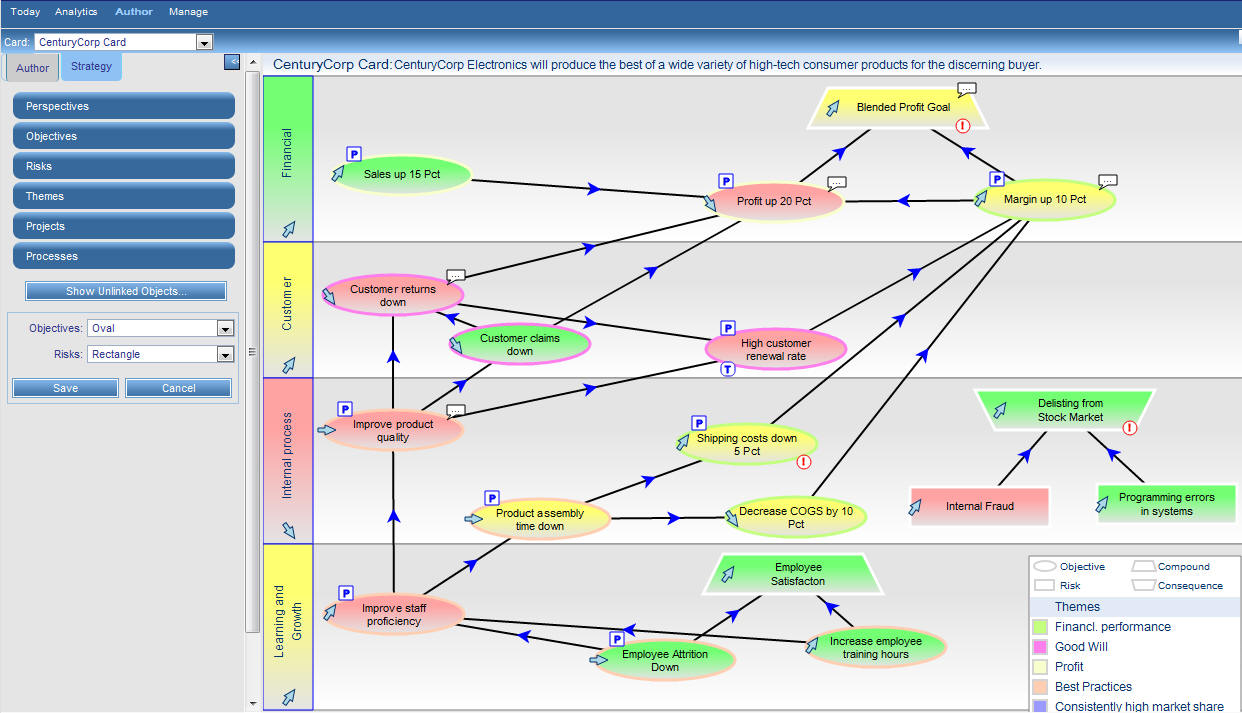
For consumers and analysts, the Strategy Map is read-only. For
authors, the Strategy Map can be read/write if it has been set up
that way by your administrator.
The read-only Strategy Map displays indicators that show the
performance of metrics linked to the objectives displayed. The Strategy
Map layout shows the relationship between objectives for your operational
area of the enterprise. The indicators show an aggregate overall
performance of the metrics you own for each of your objectives.
The links between objectives for your enterprise represent your
enterprise strategy. Larger arrows correspond to more important
strategies. The size of the arrow does not affect how it is reported,
but is meant as a visual cue only.
For a step-by-step tutorial on using the Strategy Map, see How to Draw the Strategy Map.