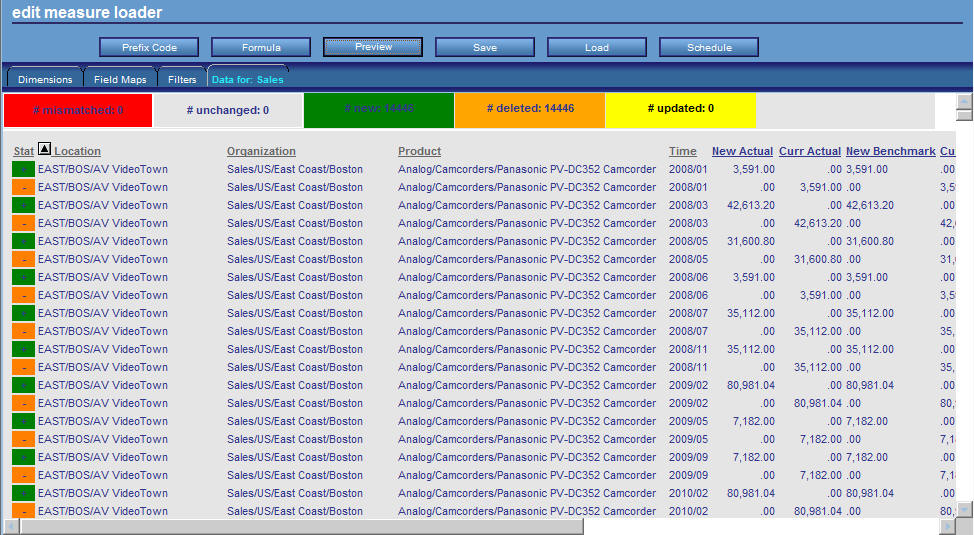
Note: This will be depreciated in a future release.
After you have designed the load for a measure (for example, Sales), click Preview to open the Data for: Sales window in which you can preview the Measure Loader report.
Note: You must select a Filter field for the first filter level in order to activate this option.
The following is an example of a Measure Loader report.
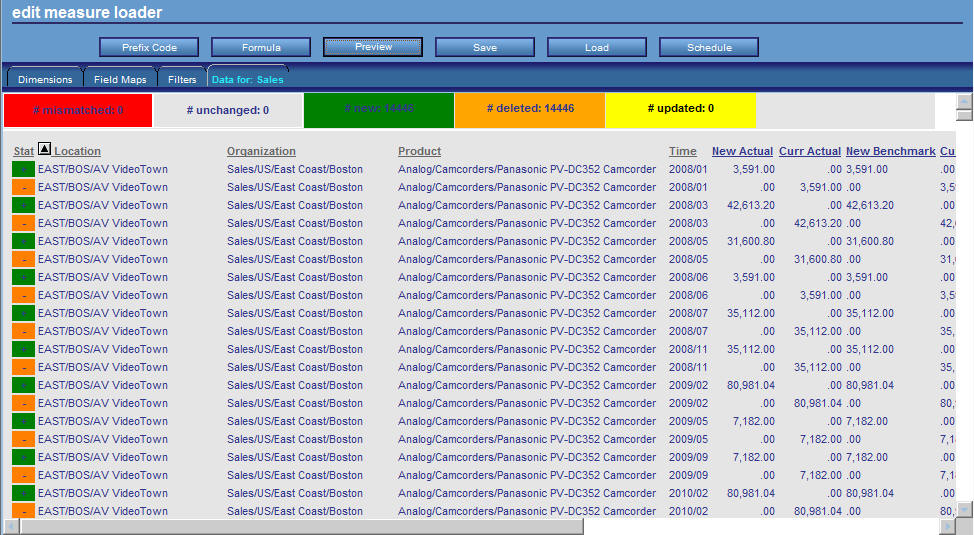
The Measure Loader report displays the hierarchy of dimension values to be loaded. The report compares data to be loaded to what is already loaded so you can tune measure loads. The report shows you the changes you will make when you load the new data.
Minus (-) signs appear next to records to indicate that the records will be deleted. Plus (+) signs appear next to records to indicate that the records will be added. If a record does not have a plus or a minus sign, it means that the record already exists for the measure. You can sort on the signs so that the records appear in ascending or descending order.
After you are finished tuning the measure load and are satisfied that the data to be loaded is correct, click Save to save the metadata. You cannot perform a new measure load unless the metadata has been saved. However, you can load an existing measure load provided no changes have been made since the last time it was run. If changes are made, save the load and then run it.
| WebFOCUS |