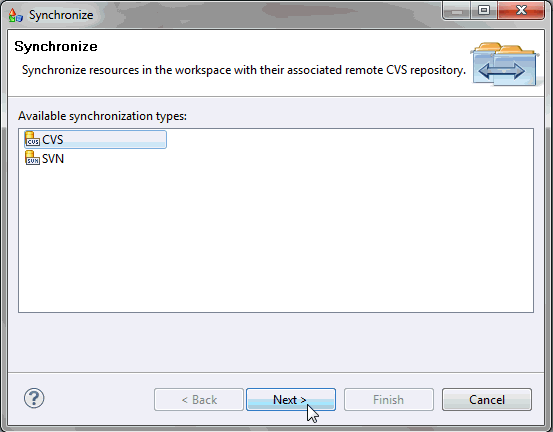
To access the project structure, you must open the Team Synchronize perspective in the Navigation pane. The layout of CVS and SVN is very similar to MDS, and Subversion is a generally more common solution.
When opening the Team Synchronizing perspective or the SVN Repository perspective, both perspectives need to be available in the Perspective switching panel. For more information, see the Version Control System section. If you use the Team Synchronizing Perspective to synchronize, a window with the available types appears, as shown in the following image.
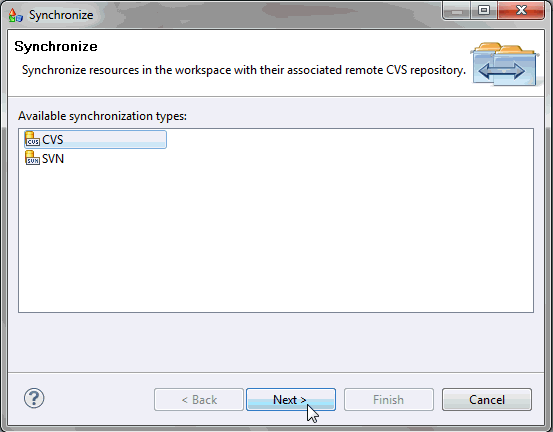
Select the preferred type, in this case, SVN, and click Next.
Click Finish.
A Team Synchronize Perspective opens in the Navigation Panel. This perspective shows all incoming, outgoing, and conflicting changes in the project in different modes. To display all changes made, click on the Synchronize SVN icon, as shown in the following image.
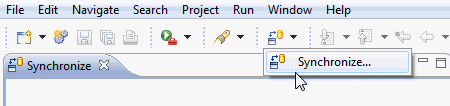
To see both incoming and outgoing changes at once, select the Incoming/Outgoing mode. Incoming changes are marked with a blue arrow pointing left, outgoing changes are marked with a grey arrow pointing right, and conflicting changes (files with both incoming and outgoing changes) are marked with a red arrow pointing in both directions.
| iWay Software |