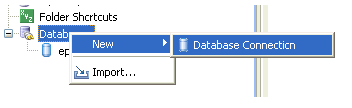
The following JDBC database drivers are included with MDS Manager (additional drivers can be added in the DB Drivers preferences):
To connect to one of these database types, right-click on the Databases node in the Navigator tab of the navigation pane, click New, and select Database Connection, as shown in the following image.
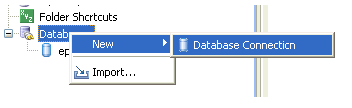
The New Database Connection window appears, as shown below.
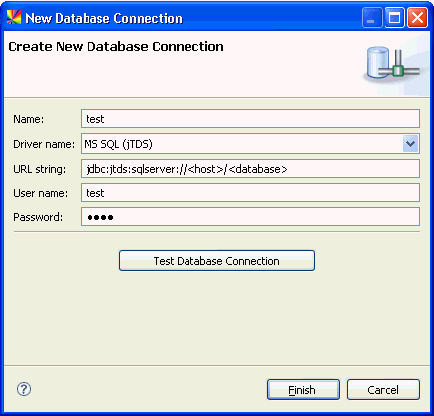
Selecting a driver name populates the URL string field with a template for connecting to the specified database type.
After the database connection has been made, the database will be shown in the Databases node. Clicking on the table names will show metadata for each table in the Properties panel.
To view the results of an SQL query on a table, right-click on a table and select Open in SQL editor.
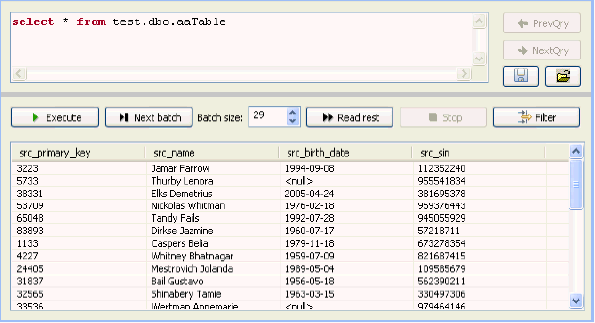
A default query is shown, listing all table entries (grouped in batches if the number of rows is large). To change the query, edit the query text and click the Execute button. To retrieve more results from the query, click Next batch or Read rest (to show all results).
Refer to the documentation for the JDBC Reader and JDBC Writer steps to learn how to use data from a database inside a plan file.
| iWay Software |