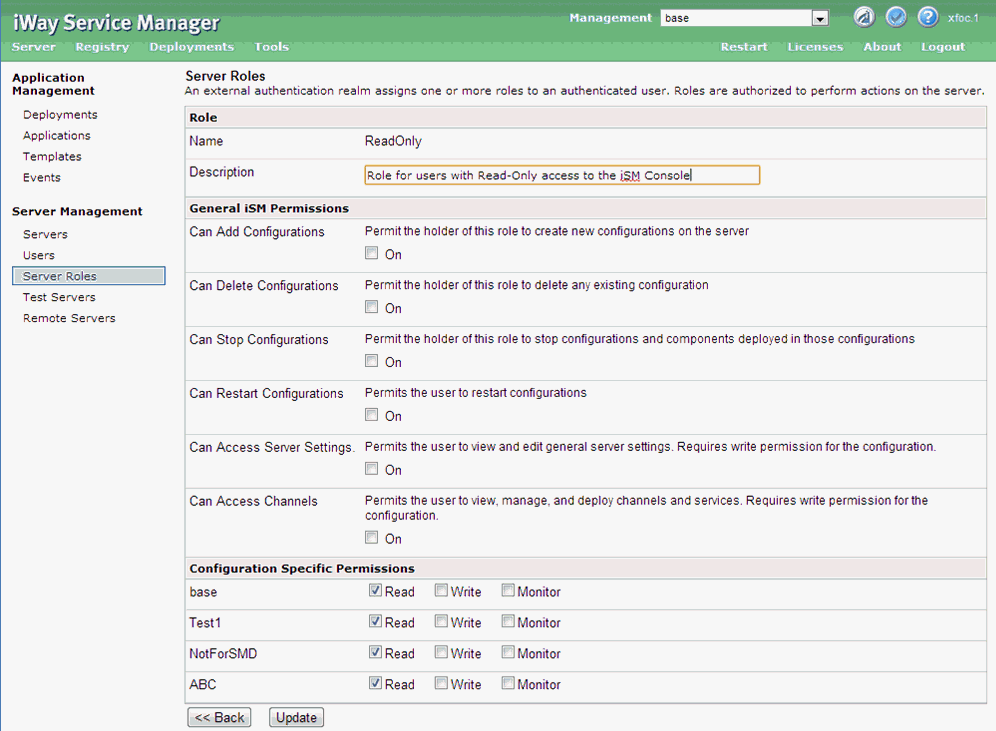
The properties realm uses a simple Java properties file to define users and their roles.
Admin=password Admin.role0=ism.admin User=password User.role0=ReadOnly
This creates the following two users:
- Admin. The iSM Administrator.
- User. The assigned read-only role that was just created.
The password for both users is password. For other types of realm, this step would be done differently, using whatever tools are appropriate for the system that backs the realm. For example, for an LDAP realm that uses Microsoft Active Directory, it would be necessary to work with user attributes in the directory.
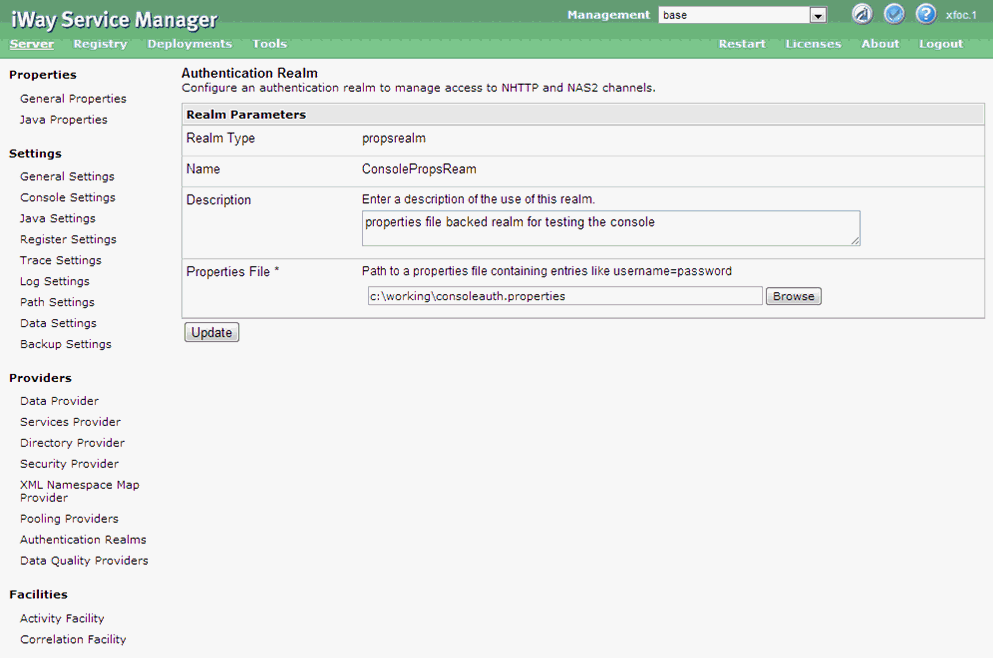
The following table lists and describes the properties of the base configuration.
|
Parameter |
Value |
Description |
|---|---|---|
|
Authentication Realm |
ConsolePropsRealm |
Realm that was just created. |
|
Console Admin ID |
Admin |
The admin user in the realm. |
|
Console Admin Password |
password |
The password assigned to the admin user. |
When prompted, enter either Admin and password or User and password to log on to the console.