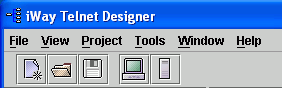
The Telnet Designer main menu appears at the top of the window and beneath that, a series of icons that represent the most frequently used options. The following image shows the main menu and the option icons.
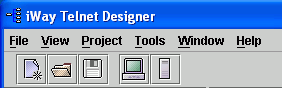
The following table lists and describes the options available from the main menu.
|
Menu |
Menu Options |
Description |
|---|---|---|
|
File |
Exit |
Close Telnet Designer. |
|
View |
Output Window |
Activate the Output tab of the Console Window. |
|
Viewer Window |
Open a Viewer window in the right pane. The pane provides a tab for each loaded viewer data. Not currently used. | |
|
Screen DB Viewer |
Open a Screen DB Viewer in the right pane. This pane displays the currently loaded screenDB. The pane provides a tab for each loaded screenDB. | |
|
Project |
New Project |
Create a new project. |
|
Open Project |
Open an existing project. | |
|
Tools |
Emulator |
Open the Terminal Emulator tool. |
|
Player Server |
Open the Player Server tool. | |
|
Options |
Open the Options dialog box in which you set options for the Emulator and Player Server. | |
|
Window |
Cascade |
Display the windows that appear in the right pane in a cascading format. |
|
Tile |
Display the windows that appear in the right pane in a tile format. | |
|
This menu also provides a list of all windows that are open in the right pane. You can select a window from this list to activate it in the right pane. | ||
|
Help |
About |
Open the About window, which displays Telnet Designer build and version information. |
The following table shows each Telnet Designer icon and describes its function.
|
Icon |
Description |
|---|---|
|
|
Create a new project. |
|
|
Open an existing project. |
|
|
Save the current project. |
|
|
Open the Terminal Emulator tool. |
|
|
Open the Player Server tool. |
|
|
Open the About window, which displays version information about Telnet Designer. This icon appears in the upper right corner of the Telnet Designer window. |
| iWay Software |