Procedure: How to Import an iWay Archive Package
To import an iWay Archive Package using the iWay Archive Import Wizard:
- Click File from the menu
bar and select Import.
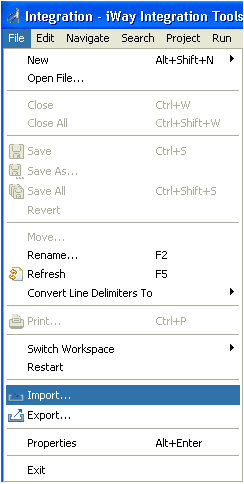
You can also right-click anywhere in the Integration Explorer tab area and select Import from the context menu, as shown in the following image.
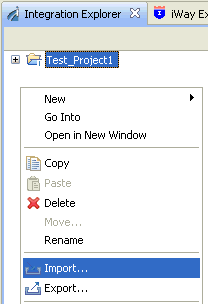
The Import dialog opens and displays the Select pane, as shown in the following image.
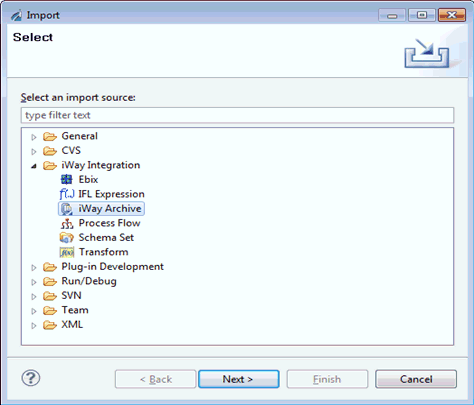
- Expand iWay Integration, select iWay
Archive, and click Next.
The iWay Archive Import Wizard opens and displays the iWay Archive pane, as shown in the following image.
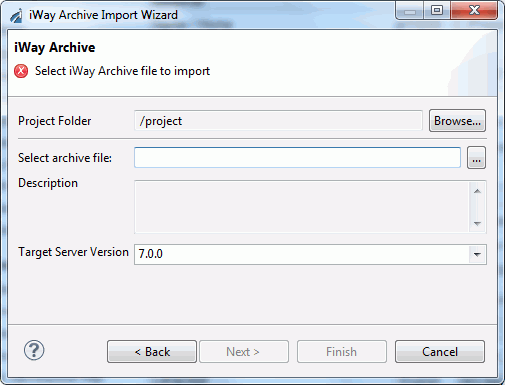
- In the Project Folder field, select the Integration Project folder where you want to import the iWay Archive Package.
- In the Select archive file field, specify the path on
your file system to the iWay Archive Package .zip file, or click
the Browse button to navigate to the file.
Note: The iWay Archive Import Wizard validates the specified archive file. If the selected .zip file was not created using the Package Manager tool in the iWay Service Manager Administration Console, then a message is displayed indicating that the archive file is not valid.
- Click Next.
The Import Dependencies pane opens, as shown in the following image.
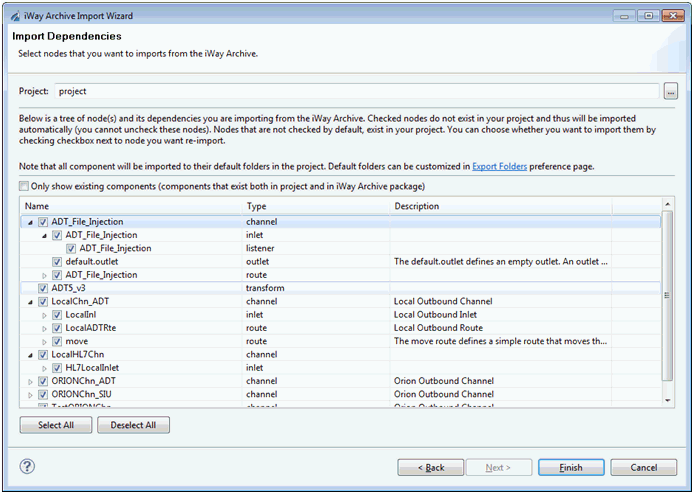
Nodes that are checked represent components that do not currently exist in your Integration Project and will be automatically imported. You cannot uncheck these nodes. Nodes that are not checked by default represent components that already exist in your Integration Project. You can decide whether you want to import them again by selecting the check box next to the component.
- Click Finish.
All of the selected components are imported to the corresponding container folders in the Integration Project.