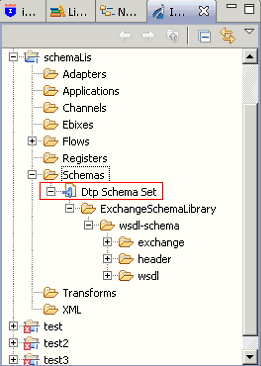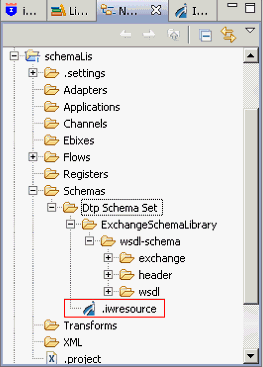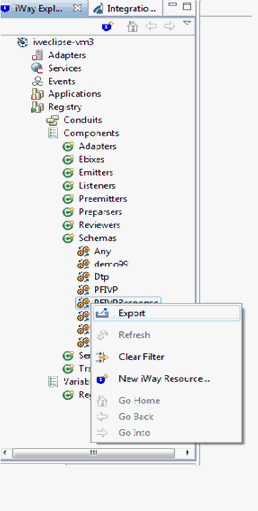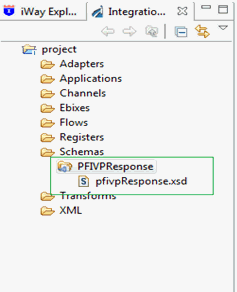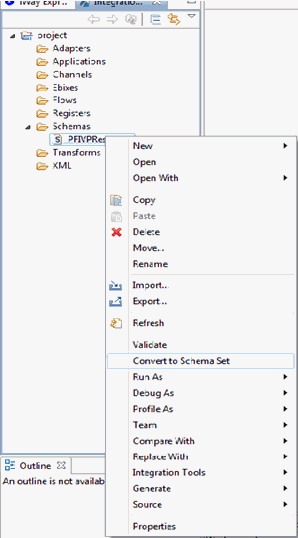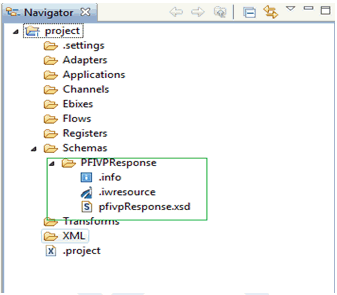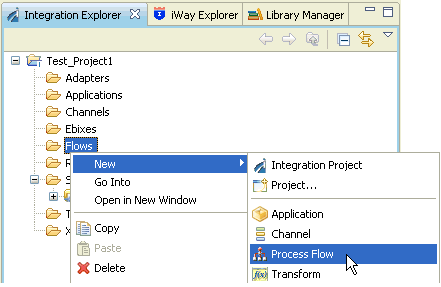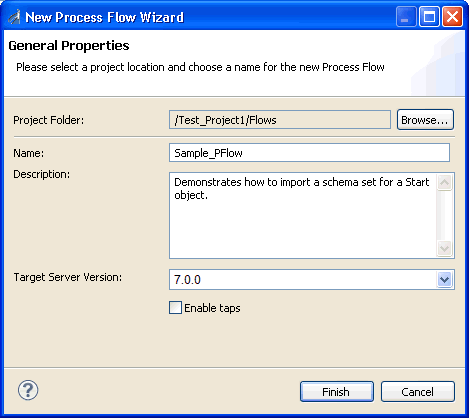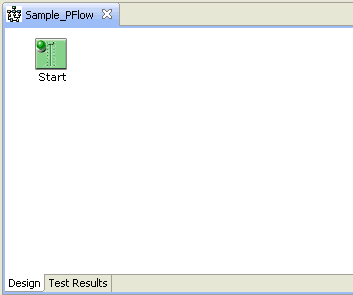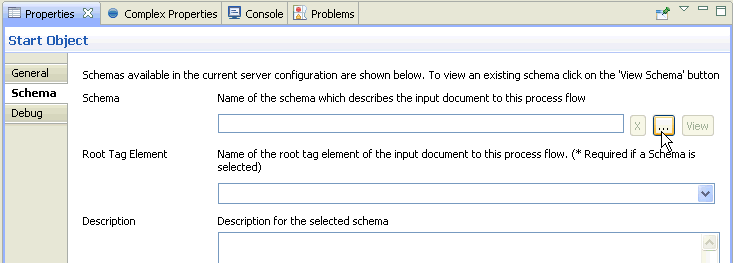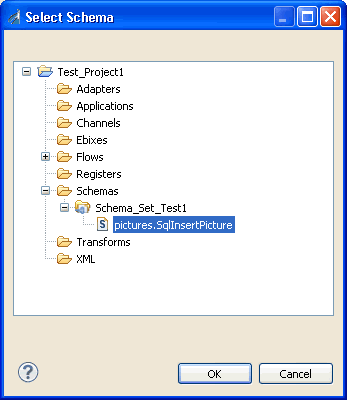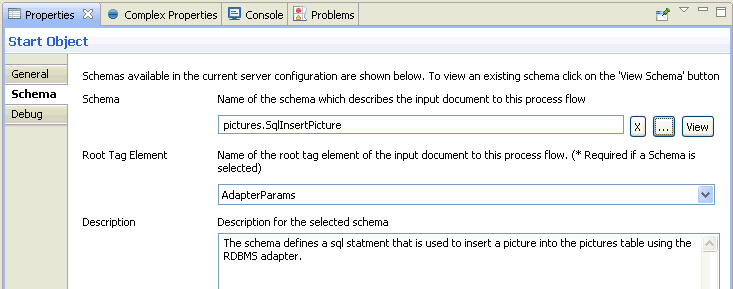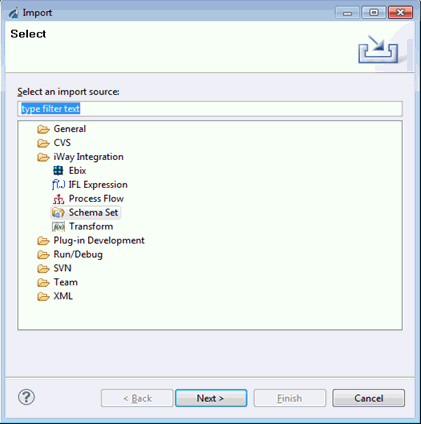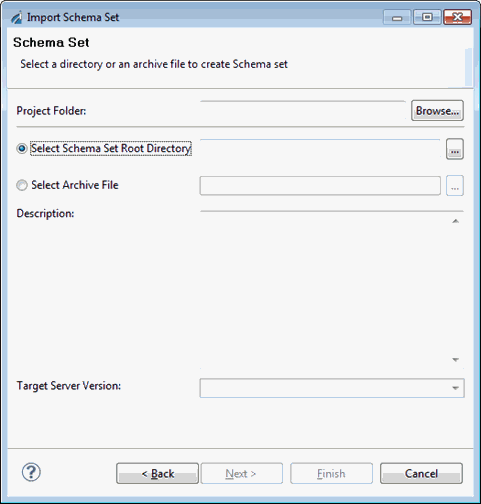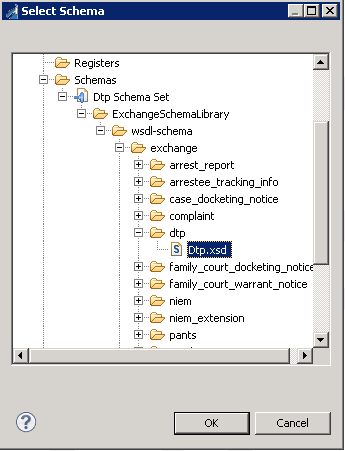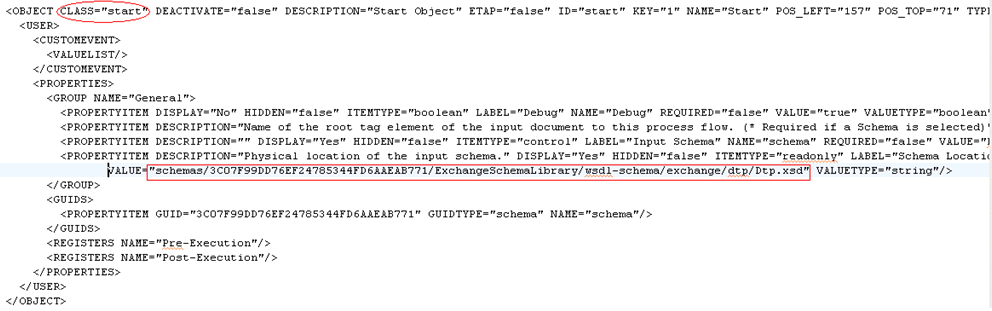Procedure: How to Create a Schema Set
To create a schema set:
- Click File in the menu
bar, select New, and click Schema
Set.
The New Schema Set window appears and a unique ID is assigned to the new schema set instance, as shown in the following image.
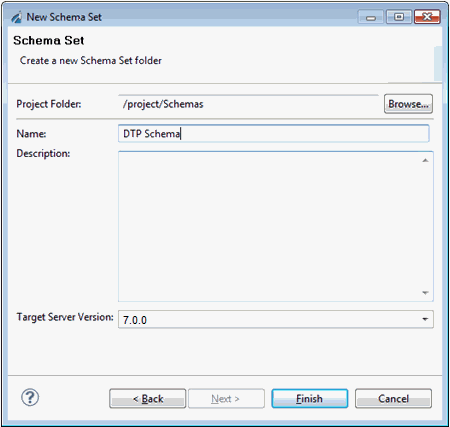
- In the Name field, add a name to the schema set, and
click Finish.
Note: Existing schemas can be converted to schema sets from the main menu. The content of the schema set can then be edited using the Integration Explorer.