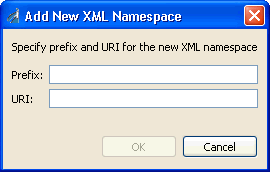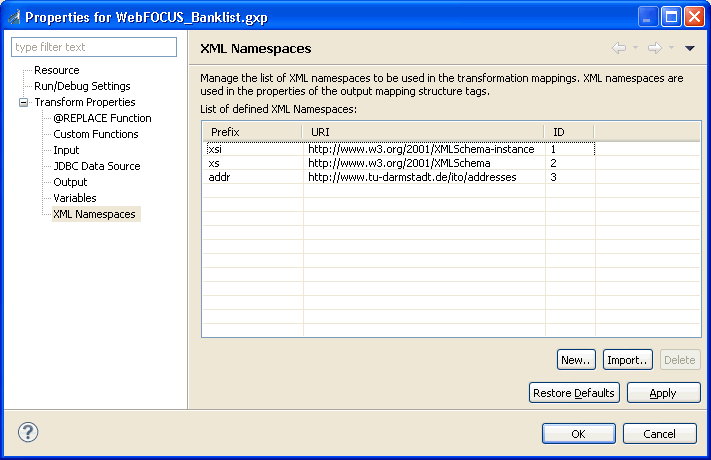Procedure: How to Load XML Namespaces From Another Transform Component
To load XML namespaces from another Transform component:
- In the Project Properties dialog box, select the XML
Namespaces category in the left pane.
The following image shows the XML Namespaces category in the Project Properties dialog box of a Transform component with areas for prefix, URI, and ID values.
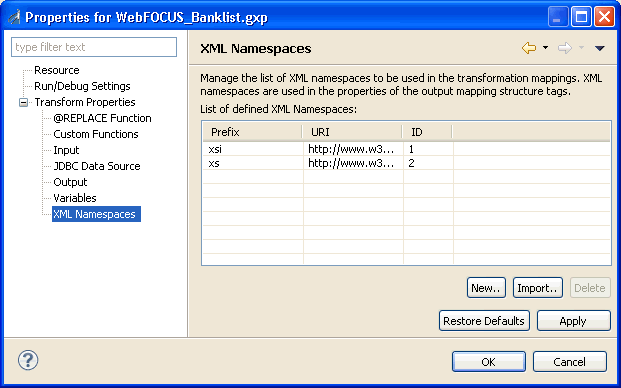
- Click Import.
The Open dialog box is displayed.
- Find and select the Transform component whose namespace you wish to load and click Open.