Procedure: How to Add a pre-configured object from an iSM registry to a process flow
- Double-click the required process flow and make sure it is open for editing in the workspace..
- Click on
the iWay Explorer tab. Right-click on the Registry node to connect
to an iSM Registry, as shown in the following example.
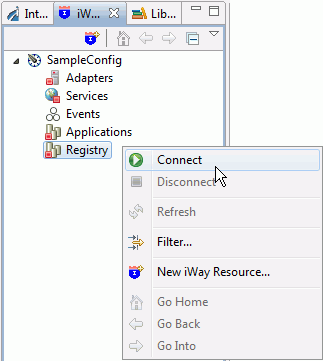
- When the
registry is connected, you can expand the node to find the Conduits,
Components and Variables nodes. Find the object that you wish to
use in your process flow. Left click, hold, and drag the object
to your open flow in the workspace area.
In the following image, an SAP_Target object has been dragged and added to the process flow in the workspace.
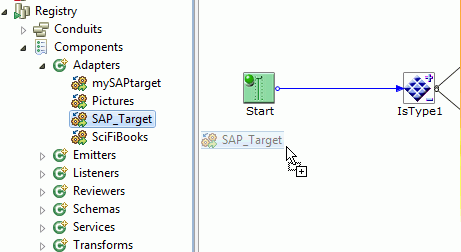
- Once your
release your mouse an export dialog will open as shown in the following
image.
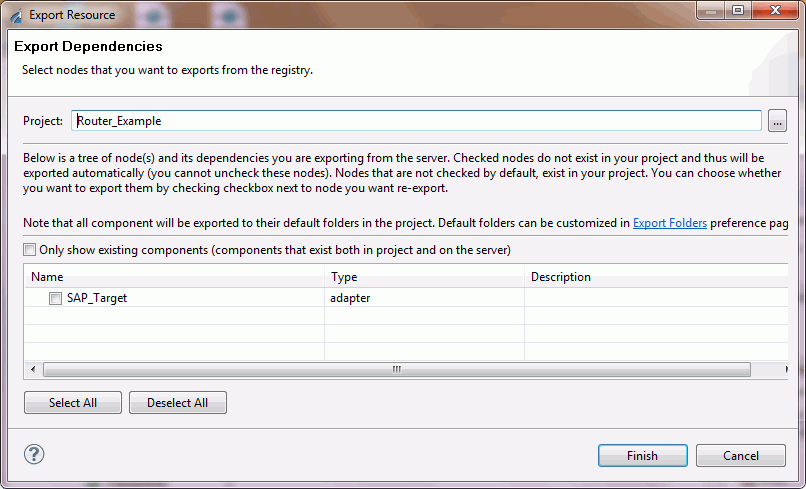
- Select the resource associated with the object from the registry to export and click Finish. The resource is now exported to the default export folder for the resource type.
- The new object is now added to the flow and ready to use.