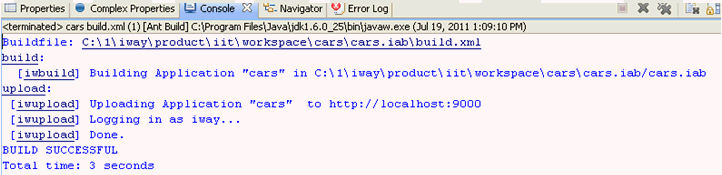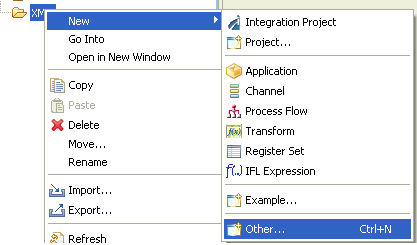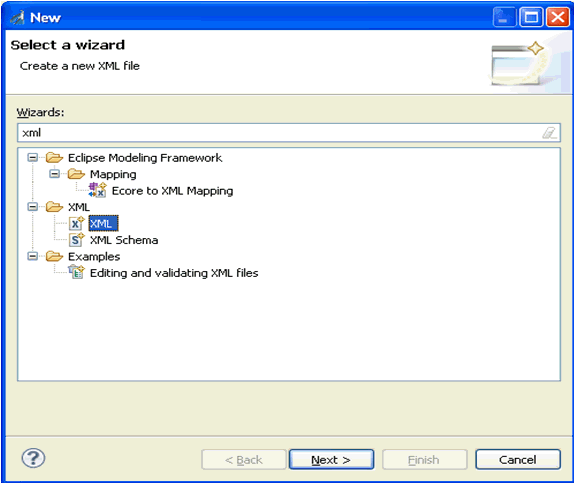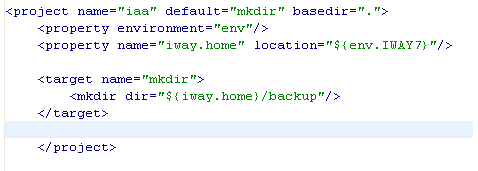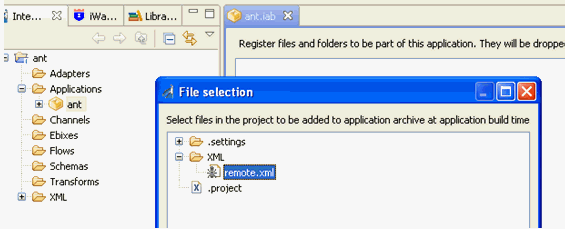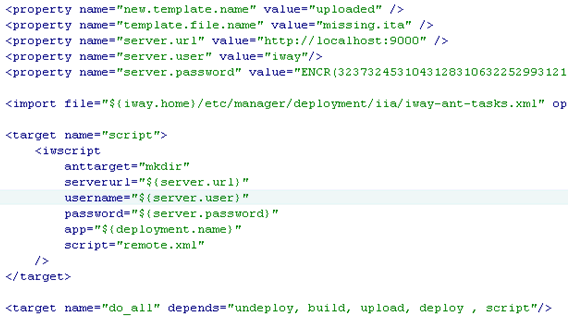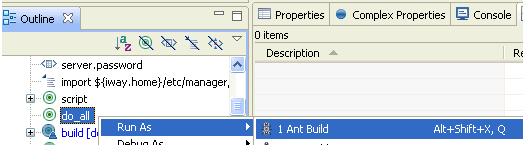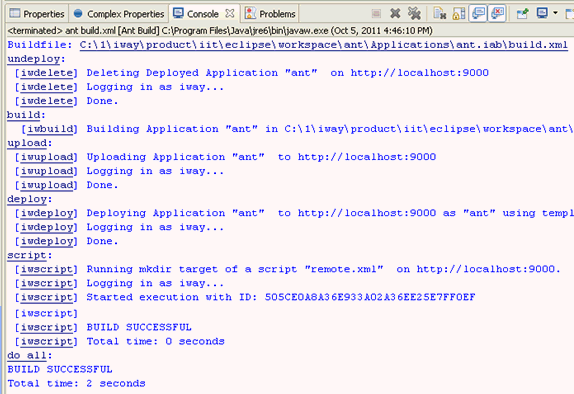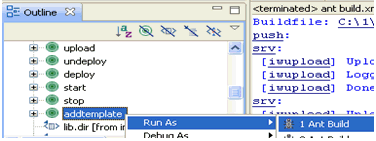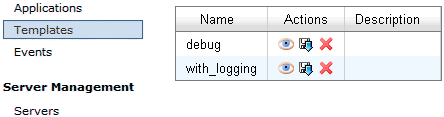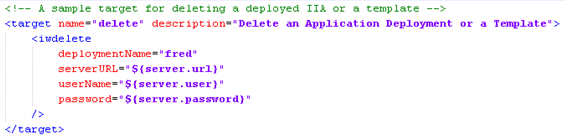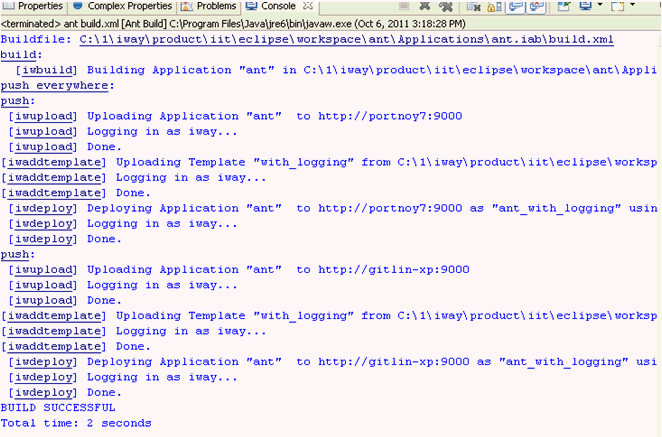Publishing iIA from iIT Using the Ant Script
|
How to: |
You can build and publish an application using the Ant Script.
Procedure: How to Publish iIA from iIT Using the Ant Script
To publish iIA from iIT using the Ant script:
- Open the generated build.xml file by double-clicking
it in the Integration Explorer view.
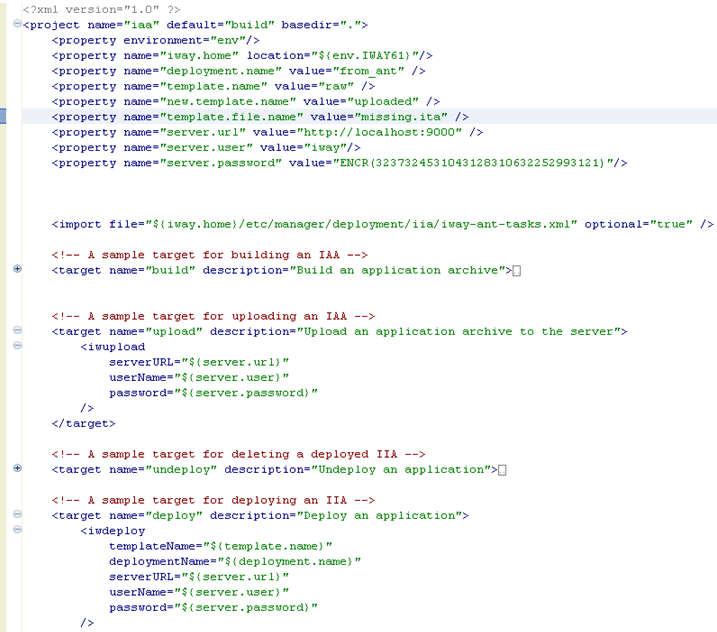
If you are familiar with Apache Ant, then you should be able to recognize iWay Ant Tasks, Ant Properties, and eventually find it easier to create your own deployment scripts.
- Opening the build.xml file from the tool bar by clicking Run,
selecting Run As, and clicking Ant
Build, as shown in the following image.

The dialog lists multiple deployment options available for you. You can select one option or a number of options in sequence.
- Click on the build [default] and upload checkboxes
to build and upload the application to the local iSM server (ensure
the server is running), as shown in the following image.
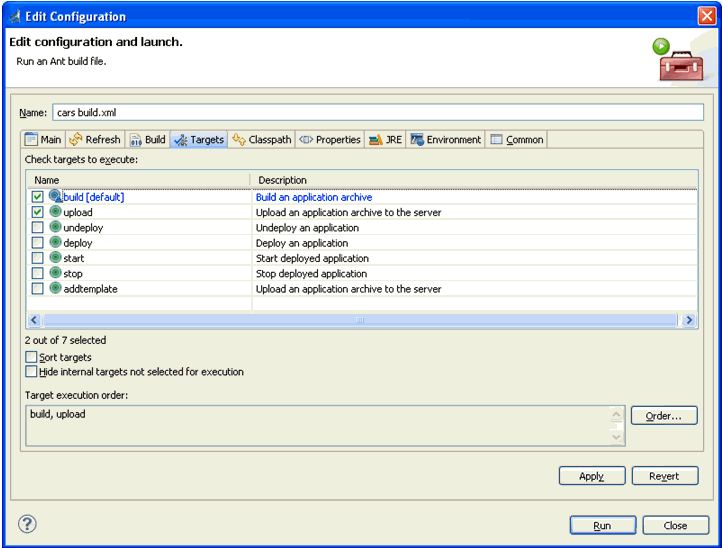
- Click Run.
A confirmation dialog appears.
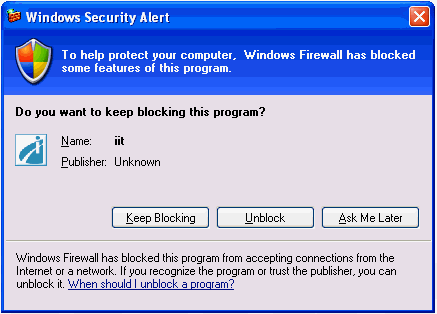
- Click Unblock.
A success message of the build and upload operation appears in the console view.