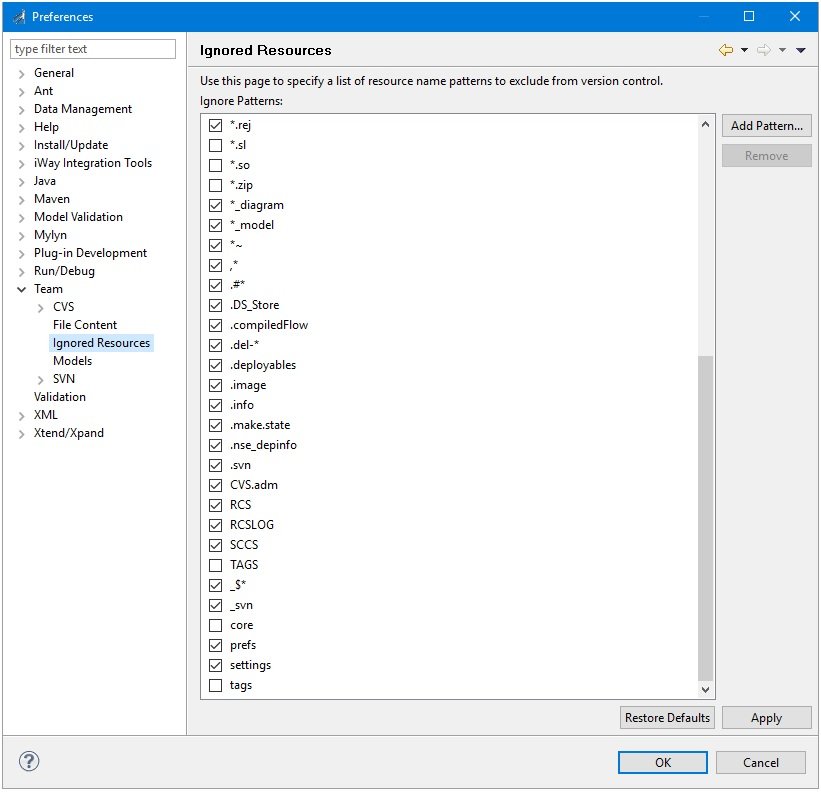To successfully work with a source management (version control) repository in iWay Integration Tools (iIT), it is important to understand how iWay components are structured in an Integration Project. The standard view provided by the Integration Explorer tab hides most of the metadata and derived files from view. This is similar to how the Package Explorer for Java projects does not show a Java package as a folder hierarchy.
If required, you can easily view the physical structure of iWay components using the Navigator tab. In iIT, click Window from the menu bar, select Show View from the context menu, and then click Other, as shown in the following image.
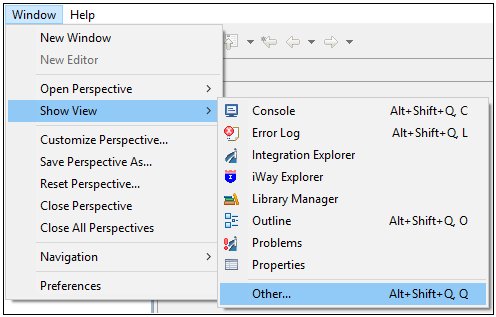
The Show View dialog opens, as shown in the following image.
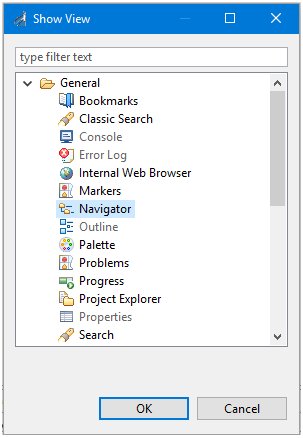
Expand the General folder, select Navigator, and then click OK.
The Navigator tab is now displayed, as shown in the following image.

For example, the following image shows a process flow selected in the standard view provided by the Integration Explorer tab.
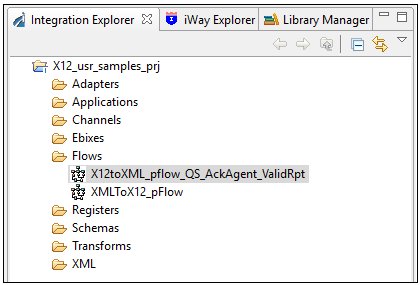
In the following example, the Navigator tab is shown, where the physical structure of the same process flow is provided.
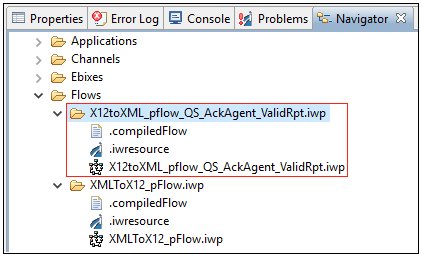
Note: These are just examples. The actual physical structures might be different between major iWay releases.
As you can see, the process flow is contained in a folder that contains additional metadata and derived files. It is important to share all but the derived files in the source management (version control) repository. The derived files in this case are .compiledFlow and .image. The ignored list is configured automatically to match the iWay application. However, you can modify the ignored list by accessing Window, Preferences, Team, and then Ignored Resources. The following image shows the files that are automatically ignored by default.