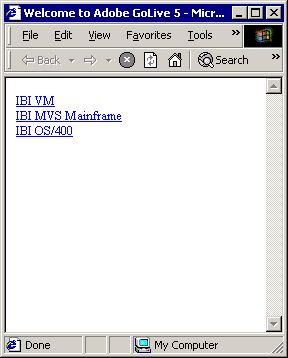
You can create your own HTML page to start a mainframe session over the web. To establish a Telnet connection, you must use the Connect command. The following table lists and describes the parameters required by the Connect command.
|
Parameter |
Description |
|---|---|
|
host |
The host to which you want to connect. Note: This value must be lowercase. |
|
port |
The port number on which the Telnet Server listens. The default port is 23. |
|
emulation |
The terminal (term) type: Tn3270 or Tn5250. |
The following two examples show how to establish a Telnet connection.
You can establish a Telnet connection by adding the following code to an HTML page (3270 is used in this example):
<a href=TelnetServlet?cmd=connect&host=ibivm&emulation=tn3270>IBI VM</a>
To establish a Telnet connection with an HTML form:
<html> <body> <a href=TelnetServlet?cmd=connect&host=vmhost&emulation=tn3270>MY VM Machine</a> <br> <a href=TelnetServlet?cmd=connect&host=mvshost&emulation=tn3270> MY MVS Machine </a> <br> <a href=TelnetServlet?cmd=connect&host=as400host&emulation=tn3270> MY As/400 Machine </a> </body> </html>
http://localhost:8081/ibitelnet/sample1.html
The Welcome window opens with options for various mainframe applications, as shown in the following example.
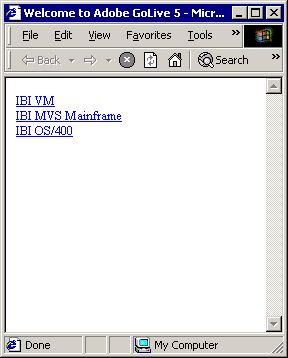
| iWay Software |