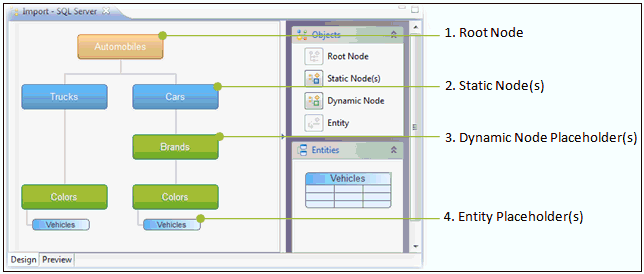
This section describes the process of importing templates from a database project (without entity depicted).
When you import the Automobiles - SQL Server.xml and Automobiles - MySQL.xml projects, a new hierarchy project is preloaded with the following structure in the Design tab.
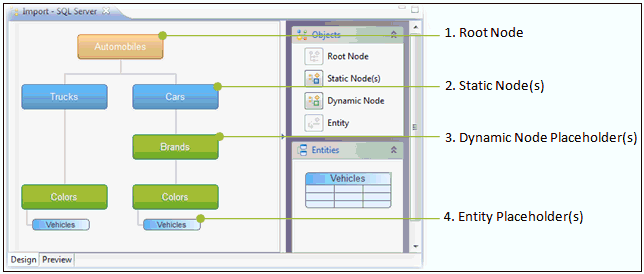
The Automobiles - SQL Server.xml project uses Microsoft SQL Server data sources. To find the exact location of the data source, select any Dynamic node and click the Properties tab, as shown in the following image.
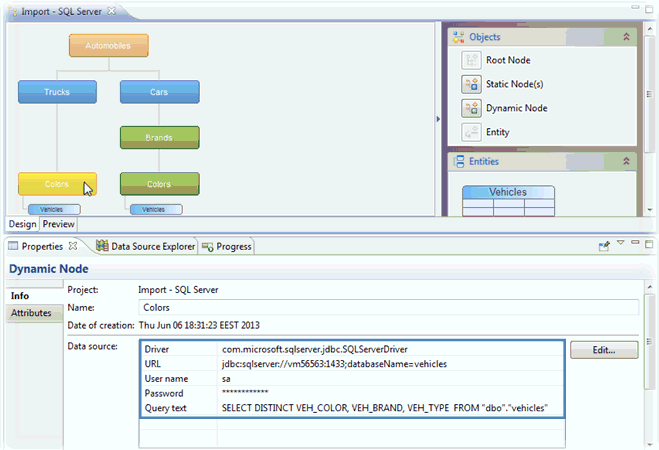
The Automobiles - MySQL.xml project uses MySQL Server data sources. To find the exact location of the data source, select any Dynamic node and click the Properties tab, as shown in the following image.
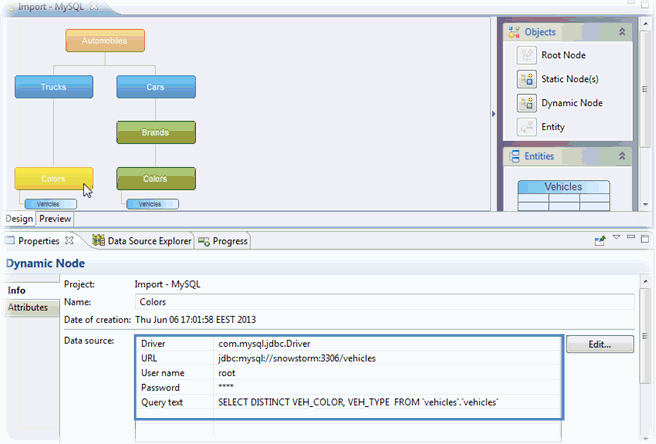
Click the Preview Hierarchy icon from the tool bar or select Preview from the Editor. The Dynamic node and Entity placeholder(s) will be replaced with run-time data, which is currently available in the target data source. For example:

Otherwise, if you are trying to preview the hierarchy and access to the target data sources is not available, a database access error message is generated, as shown in the following image.
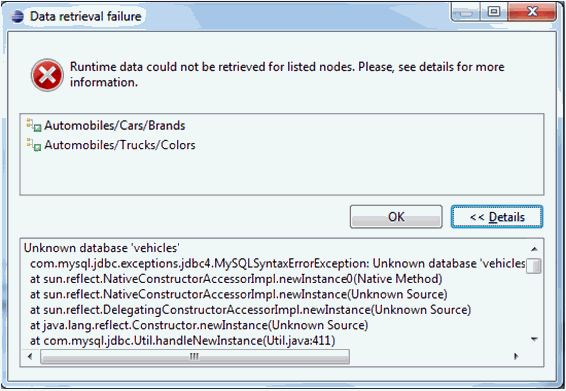
In addition to the Automobiles - SQL Server.xml and Automobiles - MySQL.xml projects, the scripts for creating SQL Server and MySQL Server database tables with populated data are also provided.
If you have MySQL Workbench or Microsoft SQL Server Management Studio available on your system, then perform the following steps to preview runtime data for the imported projects
You can follow the same steps if you want to import the Catalog - SQL Server.xml or Catalog - MySQL.xml projects.
When you import the Department - Oracle.xml project, a new hierarchy project is preloaded with the following structure in the Design tab.
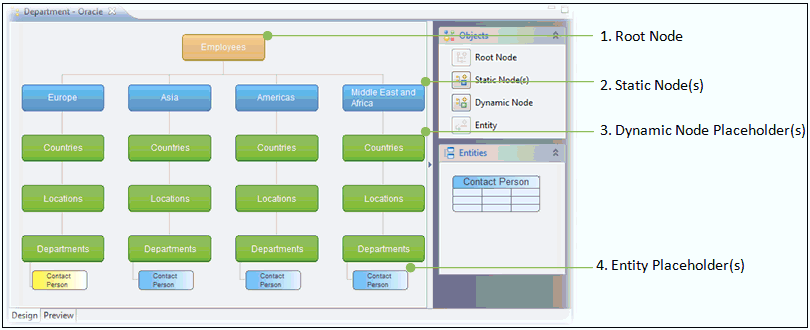
The Department - Oracle.xml project uses Oracle data sources. To find the exact location of the data source, select any Dynamic node and click the Properties tab, as shown in the following image.
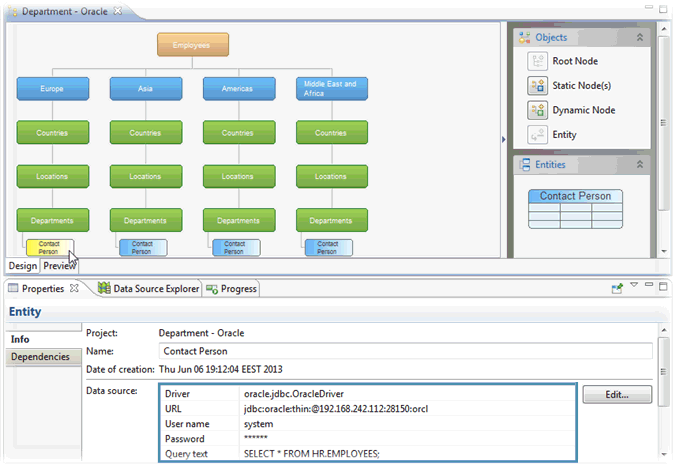
Click the Preview Hierarchy icon from the tool bar or select Preview from the Editor. The Dynamic node and Entity placeholder(s) will be replaced with run-time data, which is currently available in the target data source. For example:
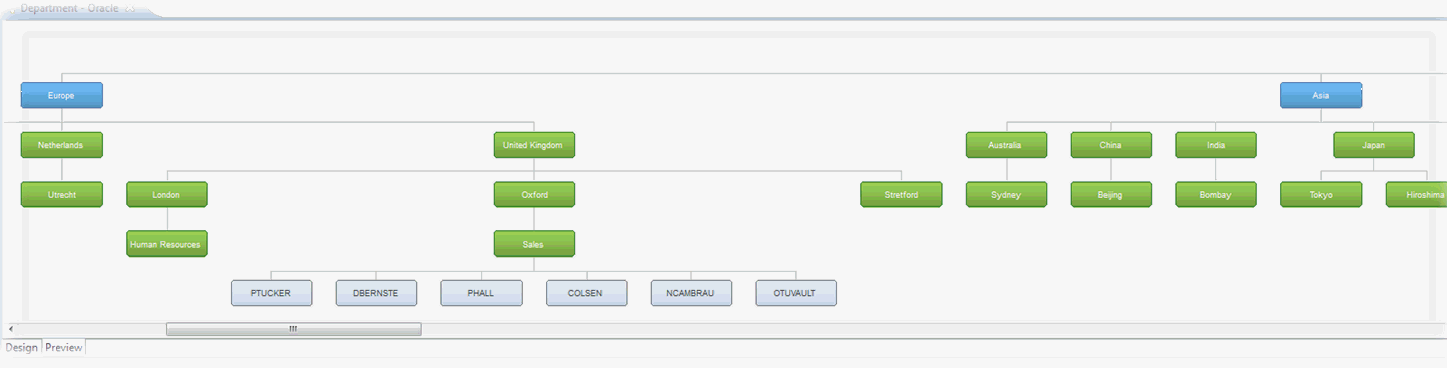
Otherwise, if you are trying to preview the hierarchy and access to the target data sources is not available, a database access error message is generated, as shown in the following image.
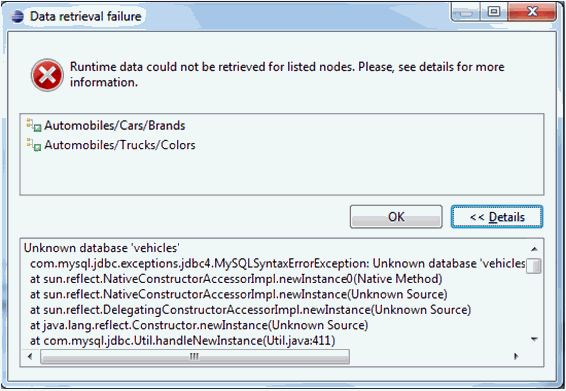
| iWay Software |