The Environments List dialog box opens, as shown in the following image. This dialog box lists all Web Query environments defined for Developer Workbench.
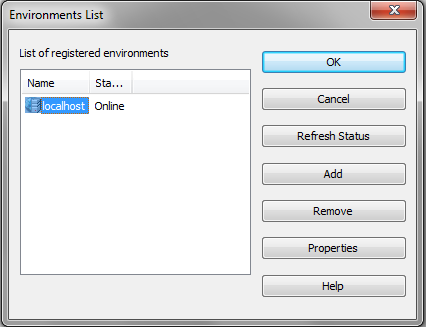
The Web Query Environment Properties dialog box opens, as shown in the following image.
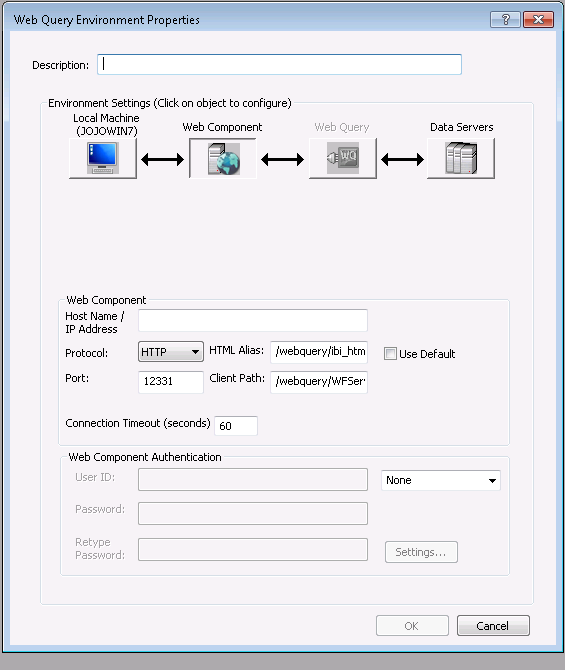
At the top of the dialog box is the Description field, followed by the Environments Settings area. The Environments Settings area contains a series of buttons that represent components in a Web Query environment, and the required parameter fields to configure that environment. When you configure an environment, the areas below the buttons can change according to the parameters that are required.
Note: The description cannot contain special characters, such as ., /, \, ?, *, and others. A message with characters not allowed appears if one of the restricted characters is detected during validation.
For some environments, once you specify the web server, all other settings default. If the Web Query environment you are accessing does not use default settings, or the components require authentication, click the appropriate button in the Environment Settings area to provide the parameters. The areas that follow explain the parameters available for each component.
Note: Web Query environment properties must be supplied in a specific order. For example, if web server security is enabled, you cannot set the Web Query Client script name until you have provided valid web server credentials. Similarly, you cannot retrieve a list of Reporting Servers until you have provided a valid Web Query Client Path.
As you select a component button in the Web Query Environment Properties dialog box, Developer Workbench ensures that it has the necessary information before it displays the properties of that component in the lower part of the dialog box. If the required information is not available, you cannot proceed to the next component.
The Web Query Logon - Web Query dialog box, shown in the following image, opens and prompts you for a Web Query ID and password.
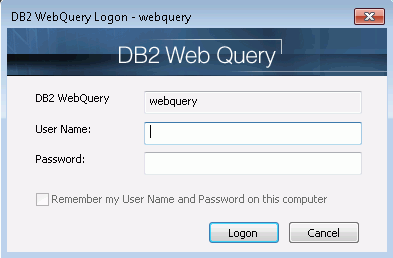
There is a check box option on the logon dialog box for remembering the ID or password. By default, it is not selected. If you select this box, your credentials are stored and encrypted in the wfscom.xml file, the local configuration file that stores information processed by the Developer Workbench communication layer.
To clear stored credentials, open the Web Query Environment Properties dialog box and select the environment that users need to make changes. Click Web Query Client. Under Web Query Credentials, delete the User ID and Password information, and then clear the Supply Credentials check box.
Note: A logon dialog box can also open for connection to the web server, application server, or Reporting Server, depending on the security implemented in the Web Query environment that is being accessed.