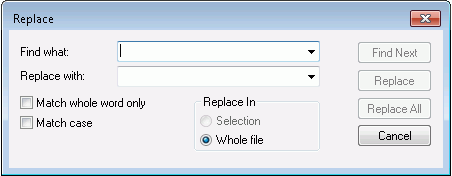
You use the options on the Replace dialog box to indicate how to use the find feature to find and replace information. The Replace dialog box is shown in the following image.
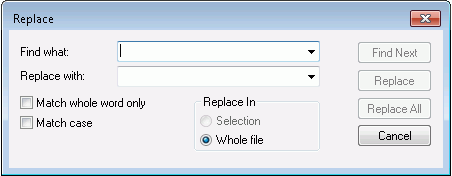
The options in this dialog box are:
Provides a text box where you can specify the text that you want to find. Optionally, you can click the arrow to select a search term or phrase that was previously specified.
Provides a text box where you can specify the text that is going to replace the text that you are searching for. Optionally, you can click the arrow to select a replacement term or phrase that was previously specified.
Select this option to match the whole word only.
Select this option to match the uppercase or lowercase value, as specified in the Find what and Replace with fields.
Enables you to specify where you would like the replacement to occur. Options include Selection or Whole file.
Allows you to find the next instance of your search term.
Replaces the search information that you specified in the Find next field with the text or other information that you indicated in the Replace with field.
Allows you to automatically replace all instances of the search term you indicated in the Find next field with the information you specified in the Replace with field.
Cancels the current search and replaces and closes the Replace dialog box.