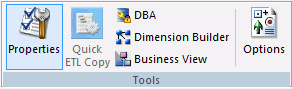
In this section: |
You can switch between showing or hiding the Properties, DBA, Dimension Builder, and Business View panels. You can also recreate the default Dimension View and Business View structure and edit the user options. The Tools group is shown in the following image.
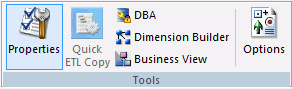
The commands are:
Switches between showing and hiding the Properties panel.
Generates a simple Data Flow without using the Data Flow designer. For the selected tables, all rows and columns are copied to new tables.
Although no transformations or where conditions are generated, the Data Flow can still be opened as such and additional criteria can be added.
Switches between showing and hiding the DBA panel.
Switches between showing and hiding the Dimension View panel. Enables a parent and child hierarchy in Dimension View. For more information, see Dimension Builder Panel.
Switches between showing and hiding the Business View panel. Enables you to create a Business View and a custom Master File that can use selected columns from the original synonym. In addition, you can customize field names, titles, and descriptions. For more information, see How to Create a Business View Using the Metadata Canvas.
Allows you to edit the user options. When you click Options from the Tools Group, the Options dialog box appears. It enables you to set preferences and customize the look of the Metadata canvas.