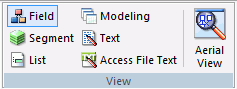
You can switch between the different views and switch Aerial view on or off. For more information, see Using the Metadata Shortcut Menu. The View group is shown in the following image.
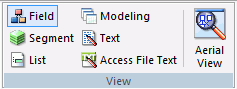
The commands are:
Switches to the Field View. The Field View shows a list of objects on the left, with the attributes and values of the selected item on the right.
Switches to the Segment View. The Segment View shows the segments that the synonym contains. The Segment View shows a list of objects on the left, with the attributes and values of the selected item on the right.
Switches to the List View. The List View shows a list of objects on the left, with the attributes and values of the selected item on the right.
When you right-click a column heading in the List View, a shortcut menu provides options to sort the display based on ascending or descending column values. The display can be sorted by any column.
Switches to the Modeling View. For more information, see Enhancing Synonyms Using the Modeling View.
Switches to the Text View tab.
You can print the Master File code by selecting Print from the Application menu, perform search operations, and even make changes.
Switches to the Access File Text View tab.
The Access File Text View shows the description of the Access File for a synonym, which is used to access the database.
Note: You can print the Access File code by selecting Print from the Application menu, performing search operations, and making changes, if necessary.
Switches between showing and hiding Aerial view. This view is only available when in the Modeling View tab.