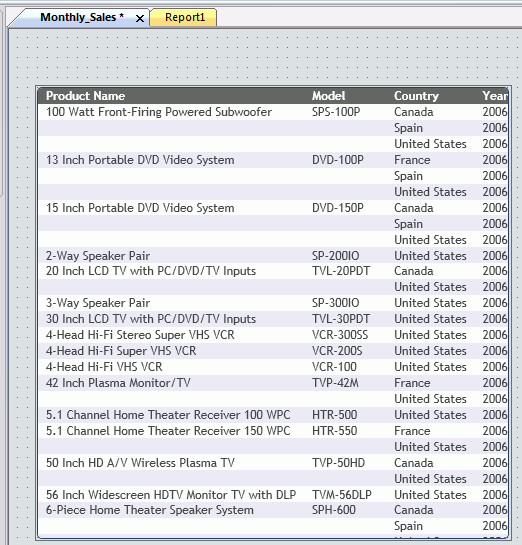
In this section: |
You can use Developer Workbench features and functions to develop applications in the canvas area of the interface. The size of your canvas depends on the placement and location of panels around the interface window.
As you develop in Developer Workbench, tabs open in the canvas area. Since you can develop an HTML page at the same time that you create a report, each canvas opens with a different colored tab. The colored tab at the top of each canvas displays the name of the file you are developing.
If you named the file in the Report, or HTML/Document Wizard, that name appears on the tab. If you chose to name the file after you develop the content, a default file name, such as Report1, appears on the tab, as shown in the following image.
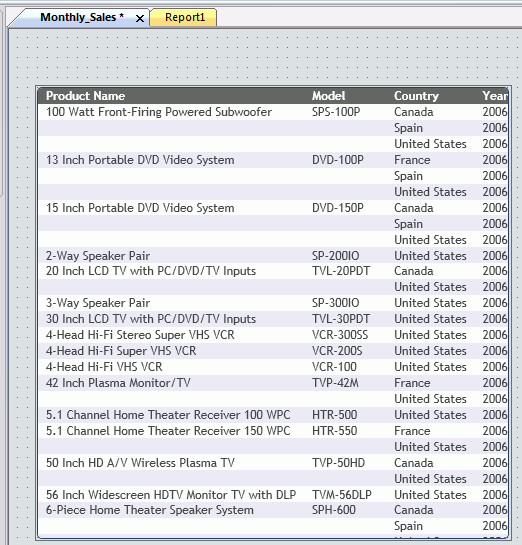
A second set of tabs opens when you create procedures with multiple components. These canvases open as tabs below the report.
View tabs display different views of the same component.
View tabs, such as those on the HTML canvas, enable additional features and functions that you can use to customize an application. For example, in the HTML canvas, you can add JavaScript functionality to an HTML page through the Embedded JavaScript view tab.
For more information, see View Tabs.
You can develop Developer Workbench content in the following canvases.