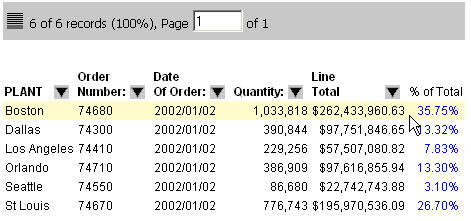|
How to: |
You can perform calculations on data in an active report. Types of calculations that you can apply are:
- Count all, which counts the number of occurrences of the field.
- Count distinct, which counts the number of distinct values within a field.
- Recomputes to show totals for columns containing numeric values, and recalculate temporary fields containing information, such as ratios using subtotals, each time a specified sort field changes values.
- Summarize to recalculate a computed field at every sort break.
For numeric fields you can also apply:
- Sum, which sums the values of all the fields in the column.
- Avg, which computes the average value of the field.
- Min, which generates the minimum value of the field.
- Max, which generates the maximum value of the field.
- % of Total, which computes the percentage of a field, based on the total values for the field.
Calculations are applied to the entire data set and to the filtered data in the report. What this means is that reports that have filters applied will have multiple results appear for calculations. The first is the calculation for the visible data (that is the data that currently appears in the report output). The second is the result for all values in the report even if they are filtered out.
Calculations appear in the top or bottom row of the report. When a filter is applied, you can toggle between different displays of calculated data. Calculations are not recalculated on page breaks. Some calculations may initially appear in your report. You can change these.
Calculations on data in the Scientific Notation format are not supported.
The following image shows a report where calculations appear in the top row. If you select the % of Total calculation, the results appear in a new column to the right of the selected column. For example, as shown in the following image, the % Total calculation is selected for the Line Total field.