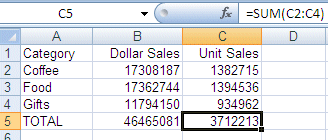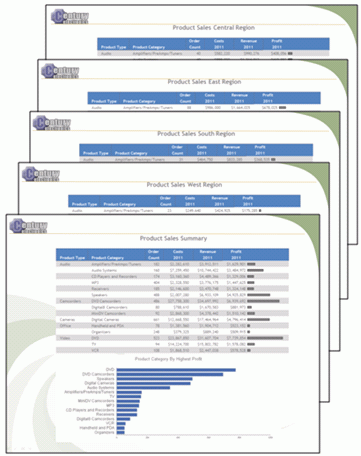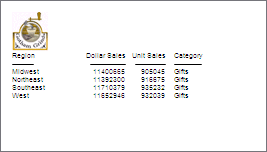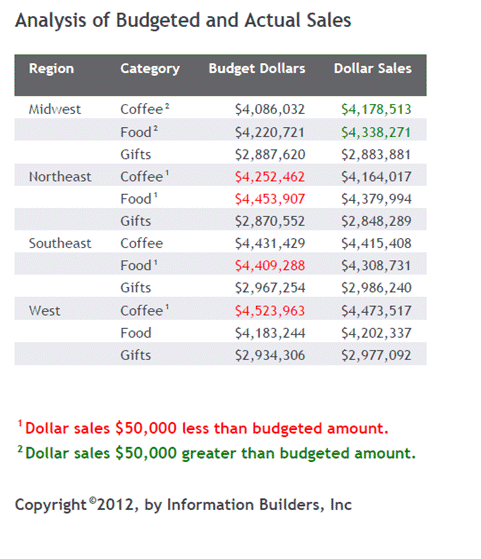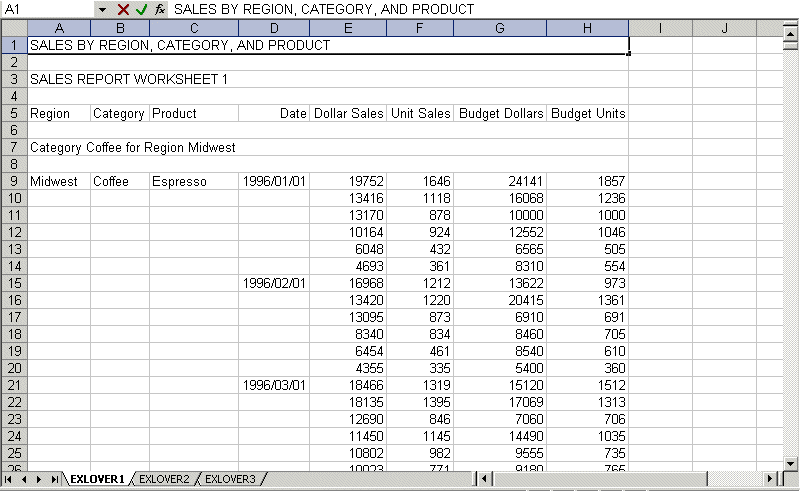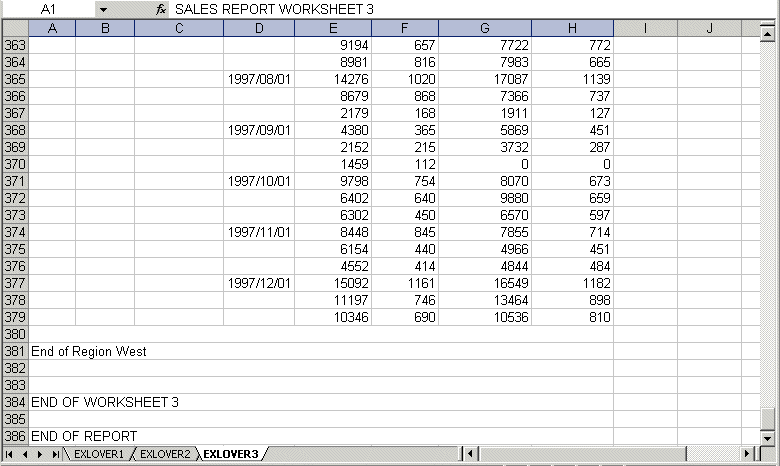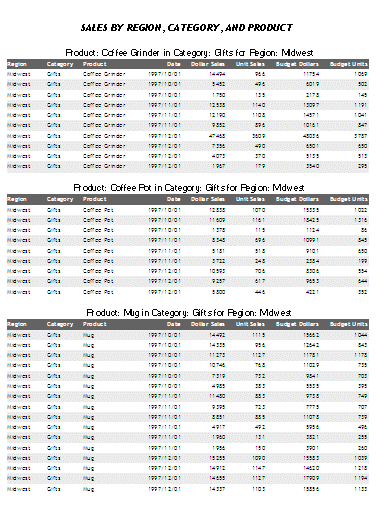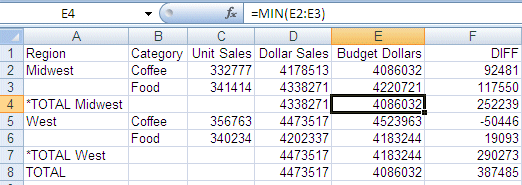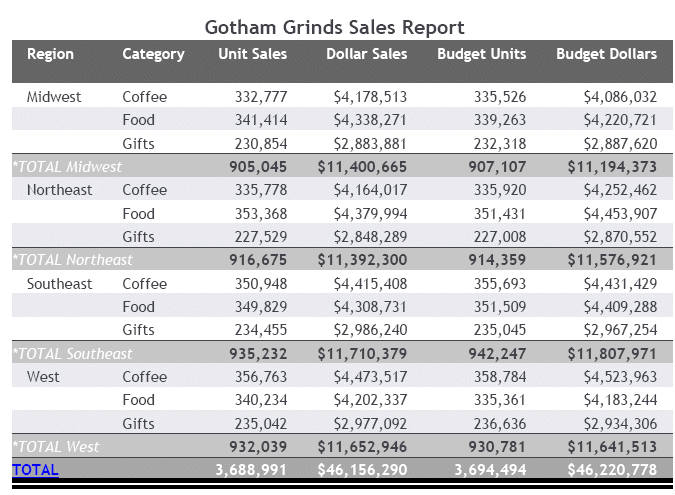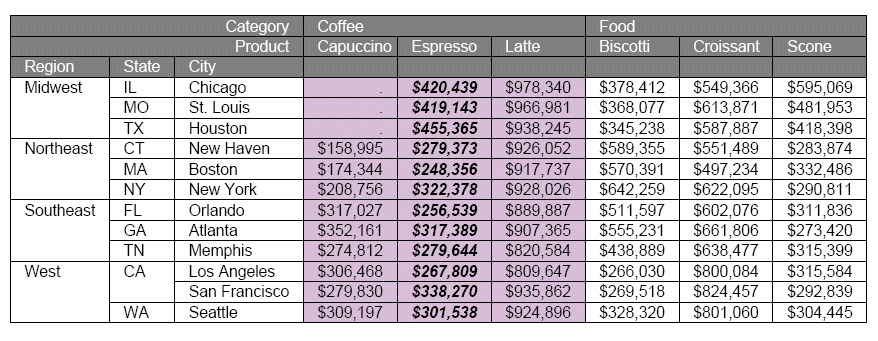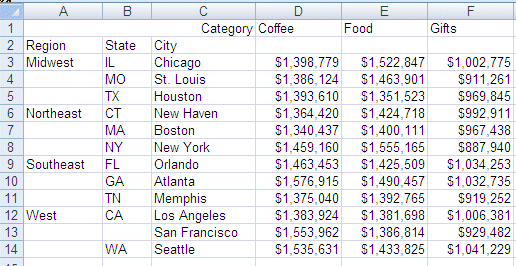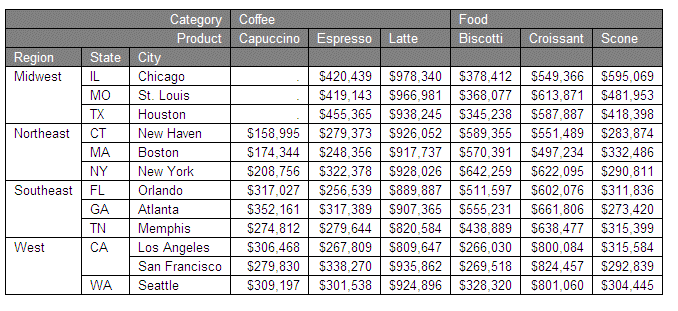FORMAT XLSX
|
Reference: |
With Excel 2007, Microsoft introduced enhanced worksheet functionality in a new workbook file format. The XLSX format supports most StyleSheet attributes, allowing for full report formatting. The computer on which the report is being displayed must have Microsoft Excel 2007 or higher installed.
The FOCUS procedure generates a new workbook containing a single worksheet with the report output containing your defined report elements (headings and subtotals), as well as StyleSheet syntax:
- XLSX format accurately displays formatted numeric, character and date formats.
- FORMAT XLSX FORMULA enables you to convert summed information (such as column totals, row totals, and subtotals) and calculated values into Excel formulas that will automatically update as you edit the Excel worksheet.
- XLSX workbooks can contain embedded images in fixed positions in each of the FOCUS report areas including headers, footers, and data cells.
- Within each generated worksheet, the columns in the report are automatically sized to fit the largest value in the column. FOCUS calculates the width of each data column based on the font and size requirement of all cells in that column using font metrics developed for other styled formats, including PDF and DHTML. Calculations are based on the data and title elements of the report. Heading and footing elements are not used in the sizing calculation and will be sized based on the data column requirements.
- Tab names within the workbook can be customized to provide better descriptions of the worksheet content using the TITLETEXT StyleSheet attribute
- By default, leading, internal, and trailing blanks are compressed in cells within the worksheet.
- Font definitions for format XLSX in the fontuser.xml file can be defined separately from other output formats, allowing ease in customizing the look and feel of your XLSX workbooks. FOCUS uses Arial as the default font. Use this feature to change the default font to match the Microsoft Office standard font, Calibri, or your corporate standard.
Reference: Building the XLSX Workbook File
Microsoft changed the format and structure of the Excel workbook in Excel 2007. The new .xlsx file is a binary compilation of a group of XML files. Generating this new file format using FOCUS is a two step process that consists of generating the XML files containing the report output and zipping the XML documents into the binary .xlsx format.
The zipping process requires code included in the webfocus.war file of the WebFOCUS client, which is deployed as the ibi_apps context root on an application server such as Tomcat.
You must have an installed version of the WebFOCUS Client so that ibi_apps is deployed. The application server must be running when you issue the HOLD FORMAT XLSX command in your report request. The WebFOCUS Client does not have to be running. Your request must point to the URL where ibi_apps is deployed using the SET EXCELSERVURL command:
SET EXCELSERVURL = http://servername:8080/ibi_apps
where:
- servername
-
Is the name of the machine where the application server is running.
- 8080
-
Is the default port used by the WebFOCUS Client to communicate with the application server.
After the XLSX output file is generated, you must FTP it to your PC in binary mode.
Example: Generating FORMAT XLSX FORMULA Output
The following request generates an XLSX FORMULA output file. The host name for the machine on which the application server is running is myserver.
DYNAM ALLOC DD HOLD DA USER1.HOLD.XLSX SHR REU SET EXCELSERVURL = http://myserver:8080/ibi_apps TABLE FILE GGSALES SUM DOLLARS UNITS BY CATEGORY ON TABLE COLUMN-TOTAL ON TABLE HOLD FORMAT XLSX FORMULA END
The output is shown in the following image. The Excel formula generated for the UNITS column-total is shown in the formula field at the top of the Worksheet: