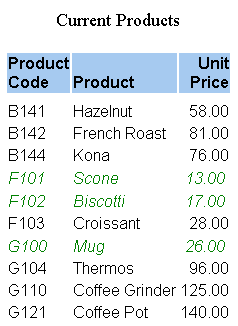Using an External CSS - A Graphical Overview
|
How to: |
Three items are required to style a report with an external cascading style sheet (CSS):
- An external cascading style sheet that specifies formatting to be applied.
- A FOCUS StyleSheet in which you apply external CSS formatting attributes to your report components (this is not required if you format the entire report with the CSS).
- A link to the external cascading style sheet from the report.
This example demonstrates the interaction.
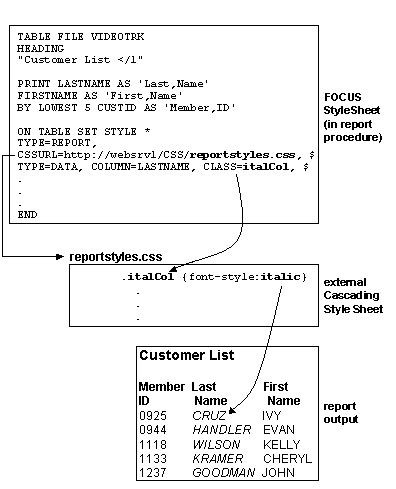
Procedure: How to Format a Tabular Report With an External CSS
To format a report using an external cascading style sheet (CSS):
- Specify the report formatting in the CSS. To
specify formatting for:
- A report component, use
a rule for any generic class (one not tied to an element). This
cascading style sheet rule declares the ColumnTitle generic class:
.ColumnTitle {font-family:helvetica; font-weight:bold; color:blue;} - The entire report, use
a rule for the BODY or TD elements (not for a class of these elements),
and skip Step 2. This is an effective way to specify default report
formatting, and generates more efficient report output than applying
a CSS class to the entire report. This cascading style sheet rule
for the TD element specifies the element's font family:
TD {font-family:helvetica}Because this rule is for the TD element, the formatting is applied to an entire report, not just a report component.
- A report component, use
a rule for any generic class (one not tied to an element). This
cascading style sheet rule declares the ColumnTitle generic class:
- Assign classes to report components. In
a FOCUS StyleSheet, use the CLASS attribute to assign a cascading
style sheet class to each report component that you wish to format.
You can assign each component a different class, and you can assign
the same class to multiple components. This FOCUS StyleSheet example
formats ACROSS values by applying the formatting for the ColumnTitle
class:
TYPE=AcrossValue, CLASS=ColumnTitle, $
- Link to the CSS. Link
the external cascading style sheet by assigning either the URL or
the fully qualified pathname for the CSS file, through either the
CSSURL FOCUS StyleSheet attribute or the CSSURL SET parameter, as
shown below:
- TYPE=REPORT, CSSURL = c:\projects\reportstyles.css
- TYPE=REPORT, CSSURL=http://webserv1/css/reportstyles.css
You can accomplish the same thing using a SET command:
- SET CSSURL = c:\projects\reportstyles.css
- SET CSSURL=http://webserv1/css/reportstyles.css
Example: Formatting a Report Using a Cascading Style Sheet
This annotated report, which displays products currently offered by Gotham Grinds, is formatted using a cascading style sheet (report01.css). The formatting specifies that:
- The default
font family is Arial.
The style sheet formatting overrides the report heading default font family of Times New Roman. The heading is also in a larger point size and is center-justified.
- All column titles are in a bold font and have a light-blue background.
- When a product's unit price is less than $27, the report displays that product row in green italics.
The report request and inline FOCUS StyleSheet follow:
TABLE FILE GGPRODS HEADING "</1 Current Products</1" PRINT PRODUCT_DESCRIPTION UNIT_PRICE BY PRODUCT_ID ON TABLE SET PAGE-NUM OFF ON TABLE HOLD AS CSSEXAM2 FORMAT HTML 1. ON TABLE SET STYLE * 2. TYPE=REPORT, CSSURL=c:\Projects\report01.css, $ 3. TYPE=HEADING, CLASS=headText, $ 4. TYPE=TITLE, CLASS=reportTitles, $ 5. TYPE=DATA, CLASS=lowCost, WHEN=N3 LT 27, $ 6. ENDSTYLE END
The external cascading style sheet, report01.css, follows:
7. BODY {font-family:Arial, sans-serif}
8. TABLE {border:0}
8. TD {border:0}
9. .reportTitles {font-weight:bolder; background:lightblue;}
10..lowCost {color:green; font-style:italic;}
11..headText {font-family:Times New Roman, serif; font-size:larger;
text-align:center}- Begin the inline FOCUS StyleSheet.
- Link to the fully-qualified pathname (or URL, if Web-based) of the external cascading style sheet report01.css.
- Format the report(tm)s heading using the cascading style sheet(tm)s rule for the headText class.
- Format the report(tm)s column titles using the CSS(tm)s rule for the reportTitles class.
- For each report row for which the product(tm)s unit cost is less than $27, format that row using the CSS rule for the lowCost class.
- End the inline FOCUS StyleSheet.
- This CSS rule
for the BODY element specifies the font family Arial, and if Arial
is unavailable, the generic font family sans serif.
Because this is a rule for BODY, it is applied to the entire report: all text in the report defaults to Arial. You can override this for a particular report component by applying a rule for a generic class to that component, as is done in this procedure with the rule for the headText class (see line 11).
- These CSS rules for the TABLE and TD elements remove the report(tm)s default grid.
- This CSS rule for the generic class reportTitles specifies a bolder relative font weight and a light blue background color. The FOCUS StyleSheet applies this to the report(tm)s column titles (see line 4).
- This CSS rule for the generic class lowCost specifies the text color green and the font style italic. The FOCUS StyleSheet applies this rule conditionally to report rows for which the product(tm)s unit cost is less than $27 (see line 5).
- The CSS rule
for the generic class headText specifies the font family Times New Roman,
and if Times New Roman is unavailable, the generic font family serif.
It also specifies a larger relative font size and center justification.
The FOCUS StyleSheet applies this rule to the report(tm)s heading. It overrides the default font family specified in the rule for the BODY element (see line 7).
The output is: