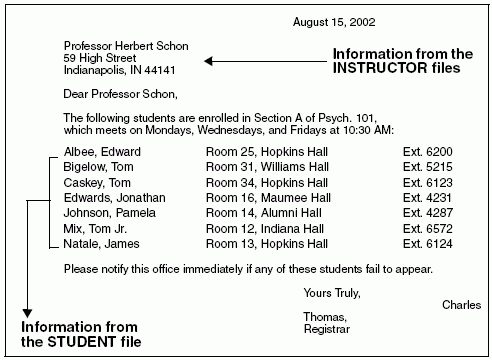|
In this section: |
Your company probably acquired FOCUS because it maintains a wealth of information that must be organized and made accessible for a variety of uses. The following scenario introduces a few of the concepts and facilities you will use on a daily basis to report from or manage that information.
For example, State University, like most large organizations, maintains information in various places that needs to be coordinated. The following screen contains personal information about students: names, home and campus addresses and phone numbers, and student identification numbers.
STATE UNIVERSITY
PERSONAL INFORMATION
STUDENT I.D. NO:
LAST NAME:
FIRST NAME: MIDDLE INITIAL:
HOME STREET ADDRESS:
CITY: STATE: ZIP:
HOME PHONE:
CAMPUS RESIDENCE: ROOM:
CAMPUS PHONE:The areas on the screen where information appears are called entry fields. Each field must have a name that identifies it. For example, LAST_NAME for the last name field or STREET for the street address field. Additionally, each field must be assigned a format to tell the computer whether it is numeric (contains only numeric information and can be used in computations) or alphanumeric (contains a combination of alphabetic and numeric characters and cannot be used in computations; for example, a street address).
Also, the length of each field must be specified so the computer can allocate space for storing the information. A rule of thumb is to specify an exact length (if you know your fields will never exceed that length), or a length slightly longer than the longest entry you anticipate.
Groups of related fields, shown in the previous example, are called segments in FOCUS. Segments have names and can be linked to other related segments. The collected instances of data for one or more related segments constitute a data source. Thus, the collected personal data for all of the students at State University could be gathered in a single segment FOCUS data source.
In simple applications, data sources may consist of a single segment, but generally more than one segment is needed. Consider an additional screen that captures information about each course a student selects:
STATE UNIVERSITY
COURSE ENROLLMENT FORM
FALL TERM, 2002
STUDENT I.D. NO:
LAST NAME:
FIRST NAME: MIDDLE INITIAL: CLASS CODE: DAY/TIME: INSTRUCTOR:
PASS/FAIL: Y N
FOR OFFICE USE:
MIDTERM
FINALNote that some information on this screen (the student's name and student identification number) also appeared on the Personal Information screen. If we wish to add course information to the personal information already entered for each student, we can do so by adding another segment to our original single segment data source or by creating a second data source.
Since the personal identification fields are already in the first segment, the new segment only needs to contain the fields necessary to describe each course taken (Class Code, Day/Time, Instructor, and Pass or Fail). Let us call the original segment PERSINFO and the new segment COURSES. These segments are related by defining PERSINFO as the parent of COURSES.
Structurally, what we have defined now looks like this:
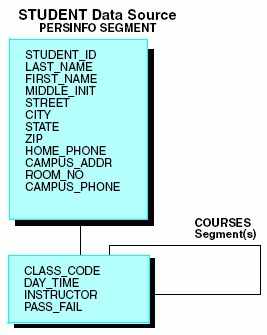
A single instance of PERSINFO segment data and several instances of COURSES segment data (one per course) will appear in the data source for each student.
The above diagram shows the relationship between fields and segments in FOCUS data sources. You describe this to FOCUS with a Master File, in which you name the data source and each of its segments. In each segment, you name each field and define its format and length. Thus, a Master File defines the complete structure and format of your data. The data itself resides in another file called a data source.
Before you can use FOCUS to write reports, a Master File must exist for each data source you wish to use, regardless of whether the data source is a FOCUS data source or a non-FOCUS data source (created outside of FOCUS).
The data (the actual pieces of information described by the entries in the Master File, such as a student's name and Student Identification Number) exist in logical records in the data source. For example, all of the information about a student in the STUDENT data source is in a single logical record. Obviously, there would be many records in the STUDENT data source, one for each student at State University. A student's logical record consists of one instance of data for the PERSINFO segment, describing addresses and identity information, and multiple instances of data for the COURSES segment that describe the individual courses they have selected.