Procedure: How to Run the FOCUS Scanning Utility Interactively
- To run the FOCUS
Scanning Utility, type the following command on the command line:
EX SCANFOC
The FOCUS Scanning Utility - Options screen opens, as shown in the following image.
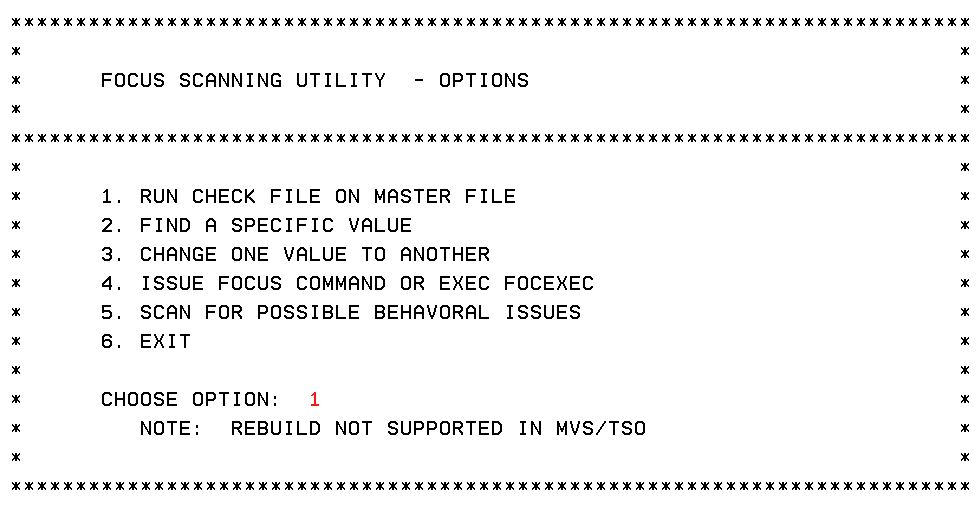
- Choose one of the following scanning options:
- 1 to run CHECK FILE on selected Master Files. This is the default option. To select a different option, type a different choice over the 1 that displays by default.
- 2 to find a specific value in the selected files.
- 3 to find a specific value in the selected files and replace that value with another value.
- 4 to issue a FOCUS command or execute a FOCEXEC.
- 5 to scan for possible behavioral issues.
- 6 to exit the scanning utility.
- Press Enter.
The next screen that opens depends on the option you chose in step 2.
Note: If a screen requires multiple entries, you can press the Tab key to move from one entry field to the next, or Shift+Tab to move back to the previous entry field.
The screen is the normal output. To HOLD FORMAT WP from the online version, you can comment out a line as marked in chkapps.fex.