Procedure: How to Find a Specific Value
- To find a specific
value in a file, start a FOCUS session for the new release and select
Option 2, as shown in the following image.

- Press Enter.
The FOCUS Scanning Utility - Find/change Value screen opens, as shown in the following image.

- Enter the search string, up to 70 characters.
The string will automatically be placed within quotation marks, so you do not need to type the quotation marks as part of the search string. Note that initial spaces that are entered in the search string are captured and affect the results.
For example, in the following image, the search string FULLSCR has been entered:
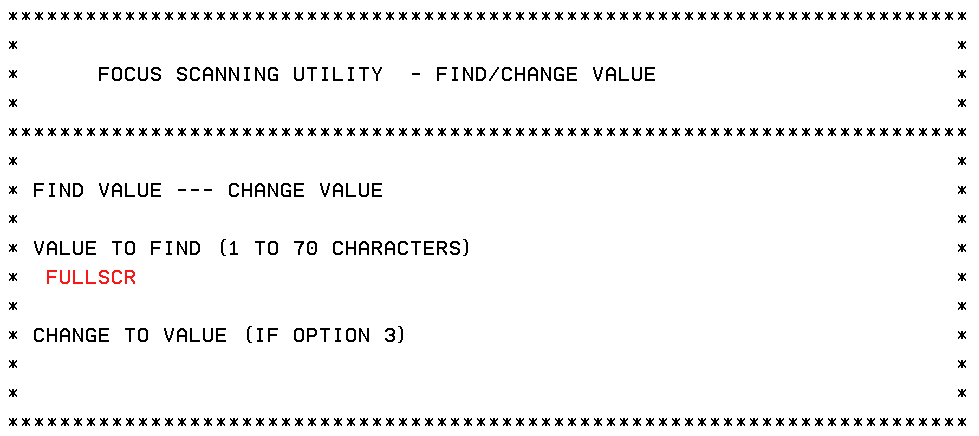
- Press Enter.
The FOCUS Scanning Utility - Target Files screen opens, as shown in the following image.

- Enter search criteria for the members to be scanned.
- Enter the Logical Record Length (LRECL) of the PDS
to be scanned. The default value is 80.
Currently, an LRECL of 80 and 160 are supported. If the value is different, contact Information Builders Customer Support Services for a Master File to use to read the scanned file.
- Enter the fully-qualified name of the PDS to be scanned.
If your allocations concatenate multiple PDSs, you must search these one at a time.
- Enter search criteria for the members to be scanned. The string
will automatically be placed within quotation marks, so you do not
need to type the quotation marks as part of the search string. Note
that initial spaces that are entered in the search string are captured.
The search string can consist of one of the following:
- A single member name.
- An asterisk (*), to scan all members.
- A mask containing the wildcard characters $ and $*. The dollar
sign indicates that any character in that position is acceptable.
The $* is shorthand for writing a sequence of dollar signs to fill
the end of the mask without specifying a length. This combination
can only be used at the end of the mask. For example, the mask B$* scans
all members whose name begins with the letter B. The search is case insensitive.
The following sample screen searches the PDS USER1.FOCEXEC.DATA for
all member names that start with the letters AB:
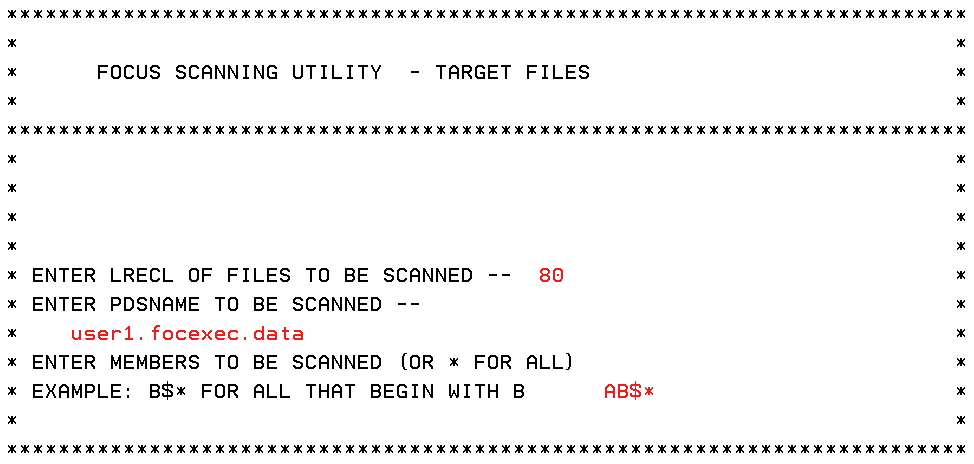
- Enter the Logical Record Length (LRECL) of the PDS
to be scanned. The default value is 80.
- Press Enter.
A report is issued for each member that was selected. If the search string was found, the report identifies the line number. If the search string was not found, the report is empty and a message is displayed indicating that the string was not found. Press Enter when asked to issue a carriage return and after viewing each report. When all selected members have been searched, a FINISHED message is displayed. For example:
(FOC488) THE DATASET IS IN THE CATALOG: 'USER1.FOCEXEC.DATA' PERFORMING OPERATION ON ABS1 PAUSE.. PLEASE ISSUE CARRIAGE RETURN WHEN READY PAGE 1 SEARCH FOR FULLSCR FILENAME/MEMBER LINENO --------------- ------ THELINE ------- ABS1 9 -FULLSCR ON PERFORMING OPERATION ON ABY1 PAUSE.. PLEASE ISSUE CARRIAGE RETURN WHEN READY PAGE 1 SEARCH FOR FULLSCR FILENAME/MEMBER LINENO --------------- ------ THELINE ------- "VALUE NOT FOUND IN FILE ABY1 " PERFORMING OPERATION ON ABY2 PAUSE.. PLEASE ISSUE CARRIAGE RETURN WHEN READY , . . FINISHED. THANK YOU.
Now you can run or examine the members that contained the string and make any necessary adjustments.